Project folders allow you to group projects. In this article, we present the main features related to project files and project classification.
Create a project folder
Menu bar on the left > Project name > Click on the 3 small dots 
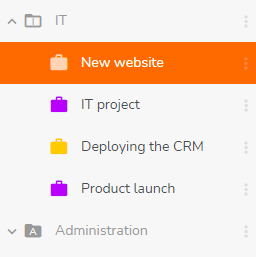
You can open or close a folder by clicking the arrow 
Note 1: Once a folder is created, you can use it in the filters of the 3 multi-project views.
Note 2: The folders you create are visible only to yourself. Each user can thus create his own organization without impacting the other members of their team.
Rename a project folder
Menu bar on the left > Project name > Click on the 3 small dots 
Archive or delete a project folder
Warning: If you decide to delete or archive a folder, the projects included in the folder and for which you are the creator or administrator will also be affected and will also be deleted or archived. Thus, the projects included in the file will no longer be taken into account in the calculation of your statistics.
Archive a folder
Menu bar on the left > Folder name > Click on the 3 small dots 
The projects in the folder will be archived. To find out more, see the article dedicated to archiving projects.
Delete a folder
Menu bar on the left > Folder name > Click on the 3 small dots 
The projects in the folder will be permanently deleted. To learn more, visit the article dedicated to deleting projects.
Multi-project view by folder
You can get a multi-project view per folder.
Menu bar on the left > Folder name > Click on the 3 small dots 