You can import data from an Excel file to automatically create tasks, lists and projects.
User drop-down menu > Connectors: In the Excel section, click on “Download a template”. A file downloaded on your computer, click on it to open the template. Fill this Excel template with the data to import and save.
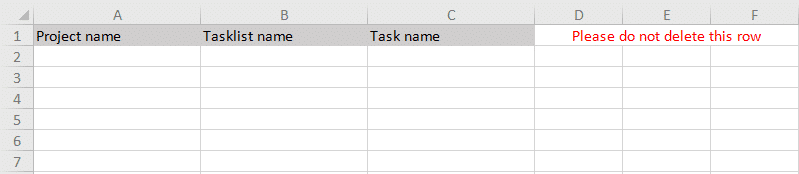
Instructions for filling the template file
- Please do not delete the first row of the table.
- It is mandatory to enter each field (project, task list and task) for each row.
Example:
Project 1 – List 1.1 – Task 1.1.1
Project 1 – List 1.1 – Task 1.1.2
Project 1 – List 1.2 – Task 1.2.1
Project 2 – List 2.1 – Task 2.1.1
- Warning: importing an already existing project in Beesbusy generates the creation of a new project followed by a number.
- It is not possible to create a project or an empty list.
- In the same table, you can fill in as many projects, lists and tasks as you want. However, they must be grouped together (all the lines of the same project in succession, for example).
- The number of imports is unlimited.
- You can rename the file before import if you wish.
Import
Once your Excel file has been saved to your computer, click on “Import file”. Select the file then validate. The project(s), list(s) and task(s) are then created in Beesbusy, new projects appear at the top of your list in the menu on the left of your screen.
If you have incorrectly entered an item, an error may appear. In this case, refer to the above instructions, make the necessary corrections and start again.