You have 2 options to create a task in a Project:
- Project > What view: The “New task” field is accessible directly under the name of each task list. Enter the name of your task and click on the “+”
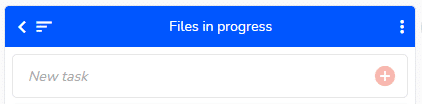

- Project > When view: The “New task” field is available at the bottom of the page. Enter the name of your task and click on the “+”
To manage the default settings for a new task, see the dedicated article.
To rename, duplicate, or delete a task, see the dedicated article.
