To rename, duplicate, or delete a task list, click on the 3 small dots 
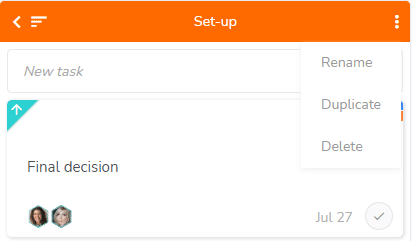
- “Rename”: enter the new name for the list, and press “Enter” or click next to the list to validate.
- “Duplicate”: the copy will display the same name followed by a number You will then be able to change its name. Please notice that the copied tasks won’t include all the information from the original tasks (comments, progress percentage and timelogs won’t be duplicated). The features of the duplicate task list remains the same as other task lists and the two lists are completely independent.
- “Delete”: confirm to finalize deletion or cancel if necessary. Warning: deletions are final and information cannot be retrieved.