You have several options to schedule a task:
Planning in the When view
Directly schedule the task on the timeline of the When view of the project by clicking on the schedule in front of the corresponding task.
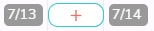
You can extend or shorten the duration of the task by clicking on its ends and reducing or expanding the task.
The duration will be in days or hours depending on the time scale of your schedule (zoom level).
To add planning details, simply click on the scheduled task.
Planning in the What view
« What » view > Task > When tab of the detail panel : You can enter a start date and/or end date or duration for a business project. You can also select dates directly from the displayed calendar. The duration is calculated automatically if the dates are filled in and it is not modifiable in a personal project.
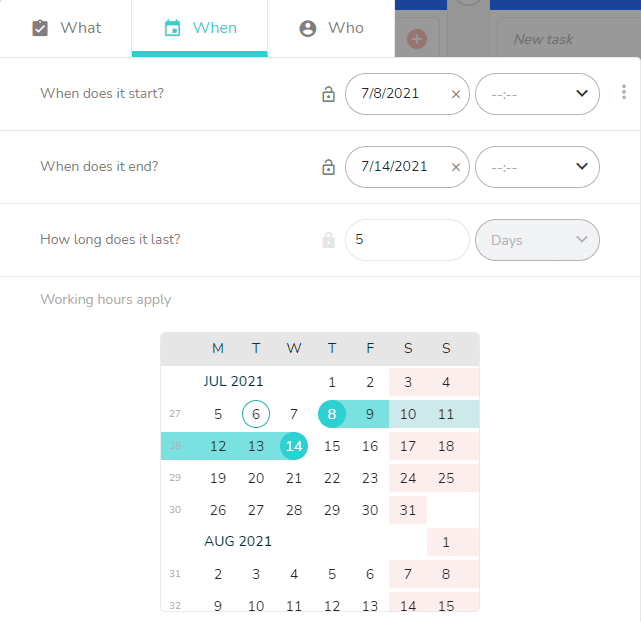
The duration is displayed in days if you did not enter any start and end times and it will shift to hours if you enter a time for the start and end date.
You can also enter a duration without selecting a date.
Optimizing task planning in the « Who » view
You have the option to re-schedule a task in the « Who » view to optimize the members’ schedules.
To do this, increase or decrease the duration of the task on the member’s line. This change will automatically be effective for the other members assigned to this task.
Other planning options
These options allow you to refine the planning of your tasks in your project. Click on the feature to consult the dedicated article.