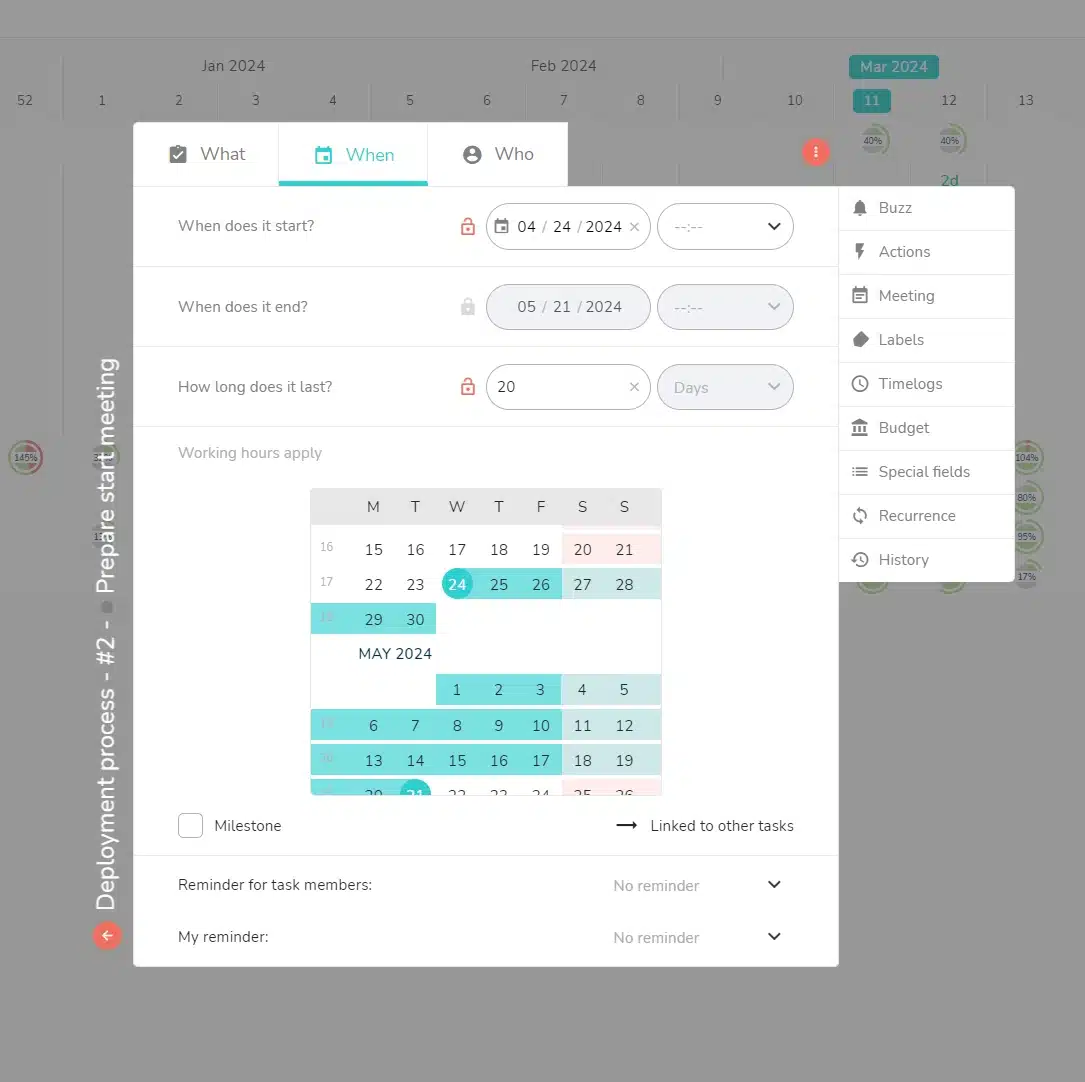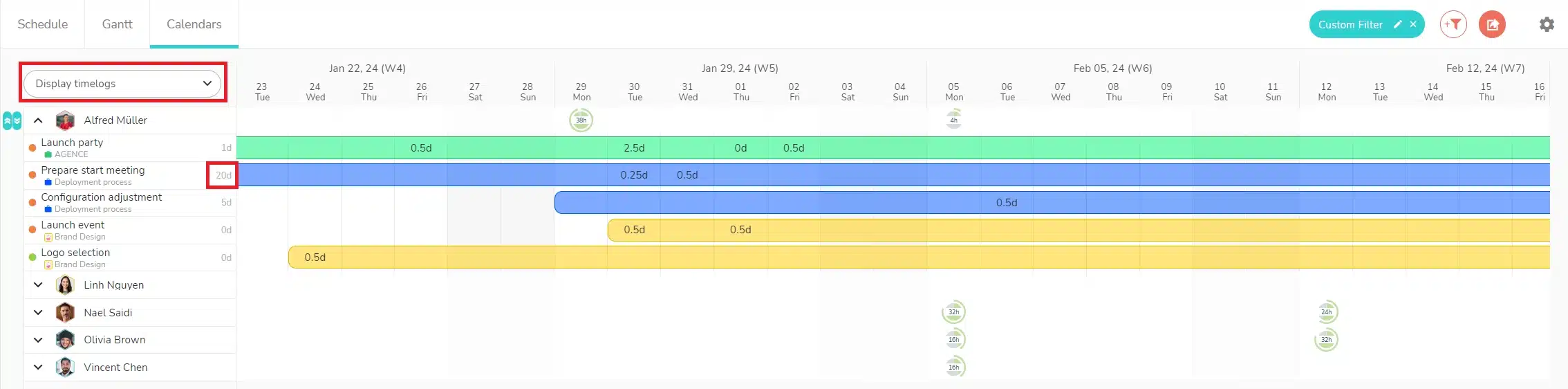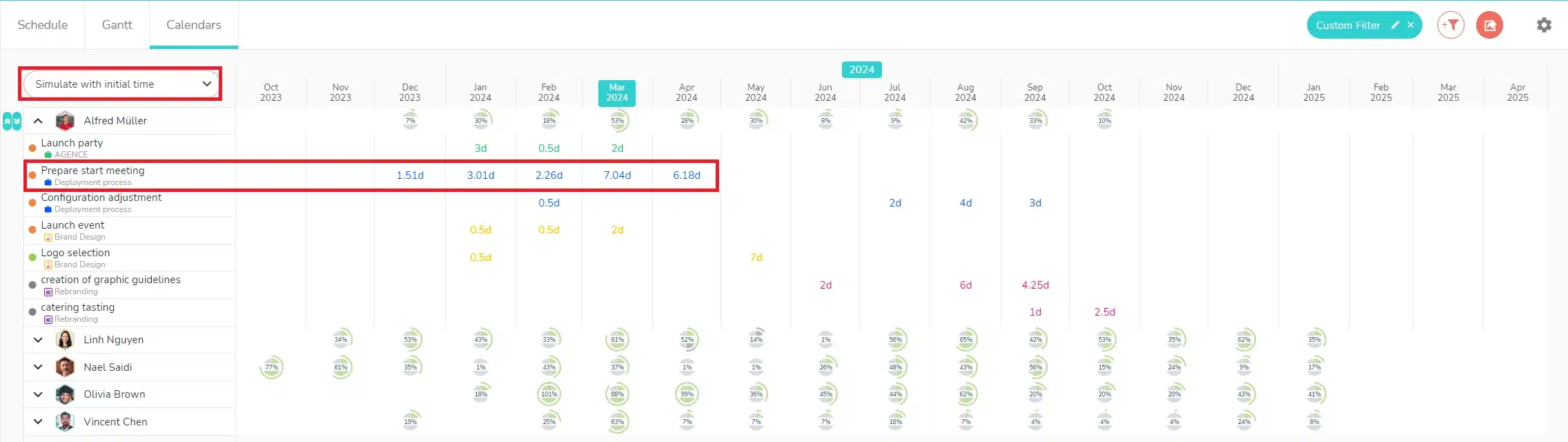The aim of the “Simulate with initial time” view is to enable you to calculate member occupancy rates based only on the initial time entered in the task, without the need to schedule time.
The mechanism is therefore different from that used in the “Display timelogs” view, in the agenda, or in the Who tab of a task, where occupancy rates only appear when time is scheduled.
Where is the “Simulate with initial times” view?
The simulation with the initial time can be found in the Multi-Project Calendars view:
How does simulation work?
- You assign initial time to a resource on a scheduled task.
- Beesbusy distributes this time evenly over the duration of the task.
For example, a “Deployment process” task has been planned over a 20-day period:
This task has been assigned to Alfred Müller, with 60 days of initial time. No time is planned:
In the “Display timelogs” view, no occupancy rate is generated by this task, as the initial time is not scheduled:
Whereas in the “Simulate with initial time” view, the 20 days of initial time are broken down over the entire duration of the task, and therefore generate occupancy over the entire period:
With the different zoom levels, you can step back and simulate occupancy rates over long periods such as months (image below), quarters, half-years or even years:
The aim is to give you a long-term view of your resources’ capacity to handle new work.
Find out more about: