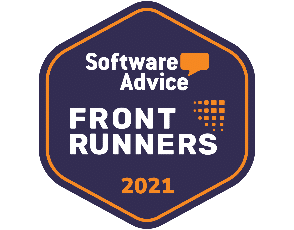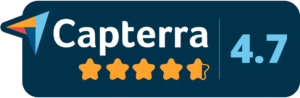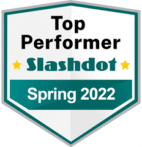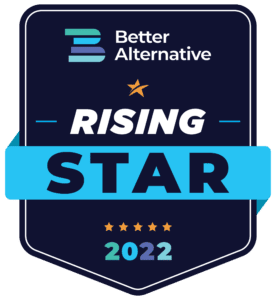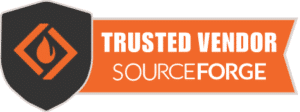Easy to use and really powerful
Beesbusy brings together occasional users and experts in project management.
Request a demo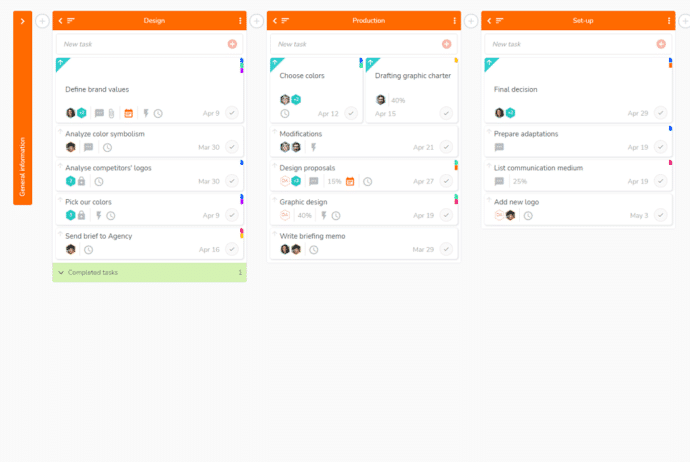
Organize everything
Display all your tasks in custom lists:
- Organize your work as you wish.
- Once the task is completed, mark it as complete.
- Move a task from one list to another with one click.
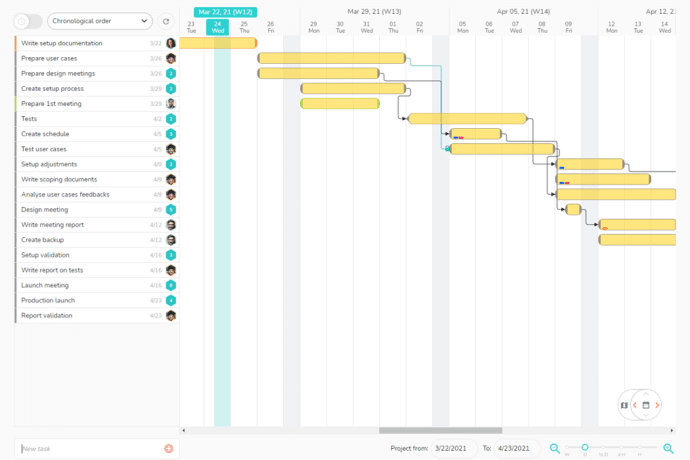
Plan your projects in a simple visual way
With the When view, planning your projects becomes easy:
- Schedule your tasks.
- Move and reschedule your tasks.
- Structure your work with links and milestones.
- Reschedule your whole project while keeping its timeline.
- Display your planning in a Gantt chart.
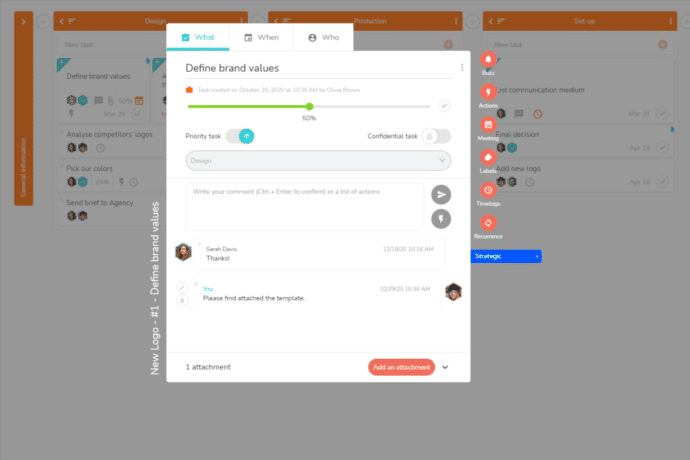
Everything in one place
Communicate effectively and centralize information to ensure the success of the project:
- Add comments.
- Share attachments.
- Display priority and progress of the task.
- Create meetings.
- Set confidential tasks.
Advanced project management features
Easily manage your team and track your progress.
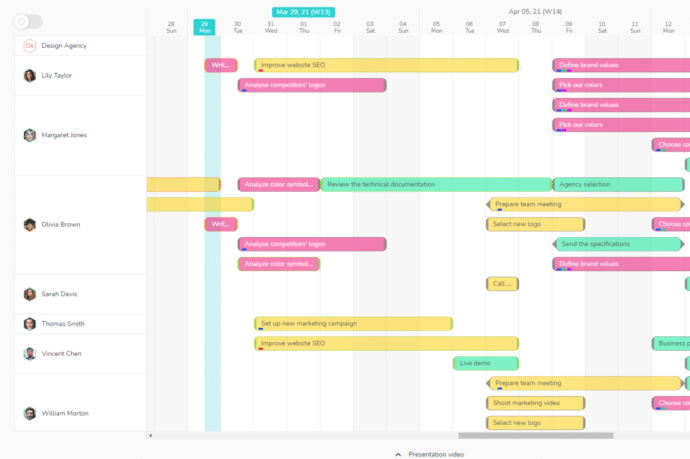
Multi-projects views
Keep an eye on everything.
Manage several projects at the same time with 3 customizable multi-projects views:
- Schedule: a clear timeline of all the tasks.
- Gantt: multi-projects Gantt chart.
- Calendars: team management.
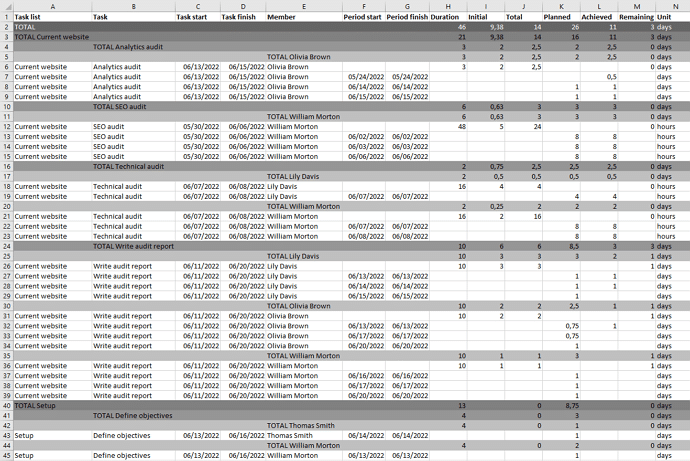
Time tracking
Input and manage timelogs.
Input timelogs on a task and display detailed reports on Excel:
- Scheduled time.
- Achieved time.
- Remaining time.
- Completion.
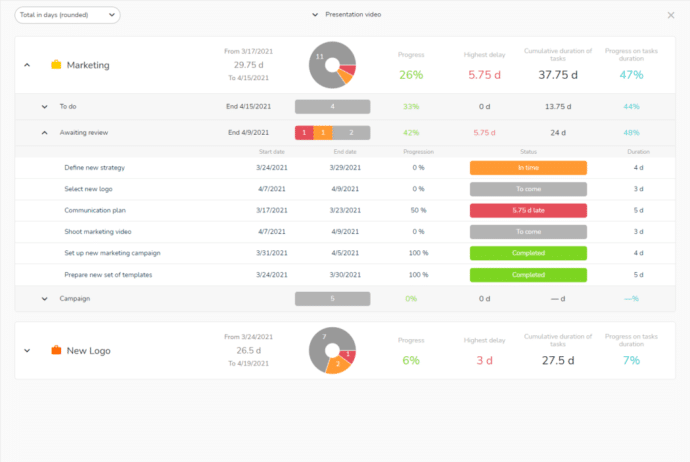
Dashboards
Manage everything.
3 tabs to manage your tasks and projects in a visual and overall way:
- Individual: all your tasks listed by category (late, for today…).
- Global: overview of all your projects.
- Customized: create specific indicators for you and your team.
Resources planning by the day or by the hour
View the occupancy rate of your resources in real time and optimize your productivity.
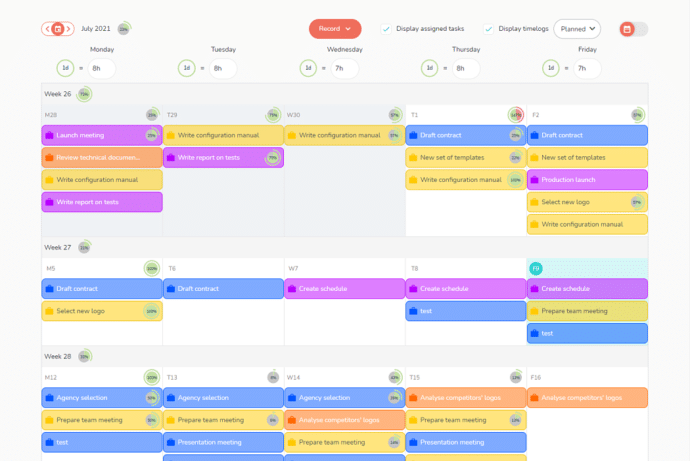
Member’s agenda
Customize, schedule and track your working hours.
- Customize your work shift.
- Display assigned tasks.
- Log planned and/or achieved working time.
- Record your unavailability (days off, sick leave, etc).
- Visualize your occupancy rates.
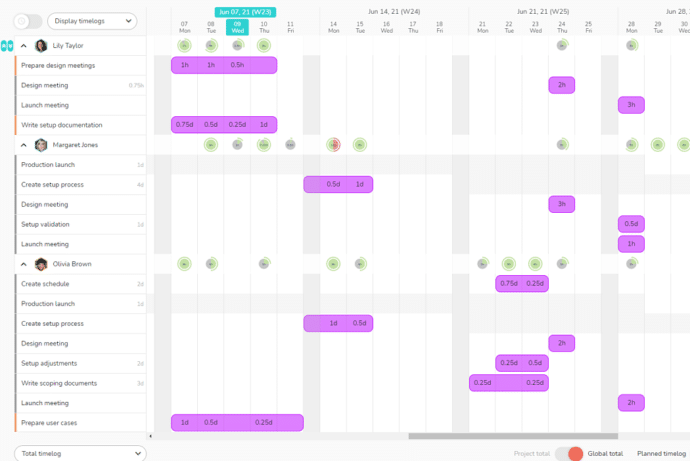
Display of workload
Consult daily, weekly and monthly occupancy rates.
Schedule work according to the constraints and availability of your team members.
- Visualize the planning of your resources on each task.
- Adjust the workload directly on the schedule.
- See the occupancy rate of each resource in real time.
- Optimize the planning of your project.
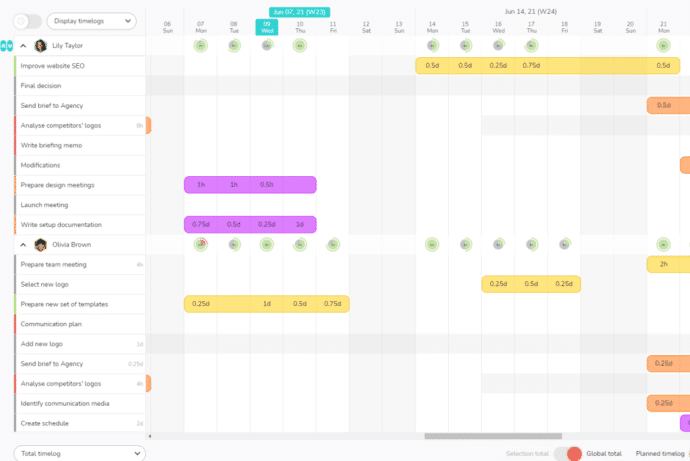
Display of the workload in the multi-projects mode
Plan workload in real time and on multiple projects at once.
- View the interventions of members on the different projects.
- Benefit from a workload overall view of your teams.
- Get detailed planning and adjust the workload of your resources if necessary.
- Optimize the productivity of your teams.
A user-friendly interface
More efficiency with a visual organization.
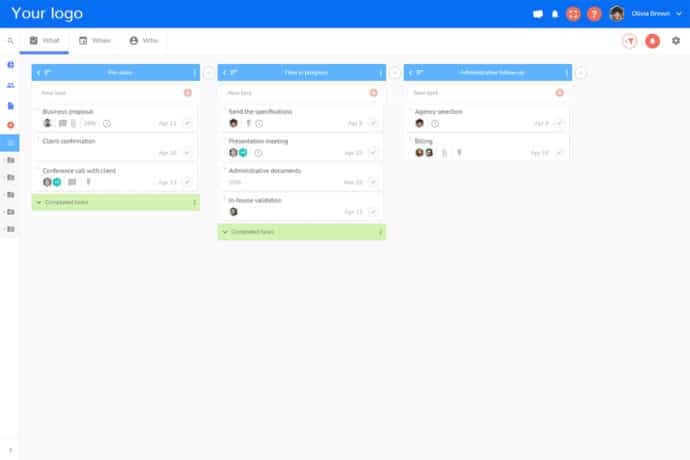
White-label interface
Customize your team’s workspace.
- With the Customization, personalize the interface with your logo and colors.
- Create a corporate atmosphere for all team members.
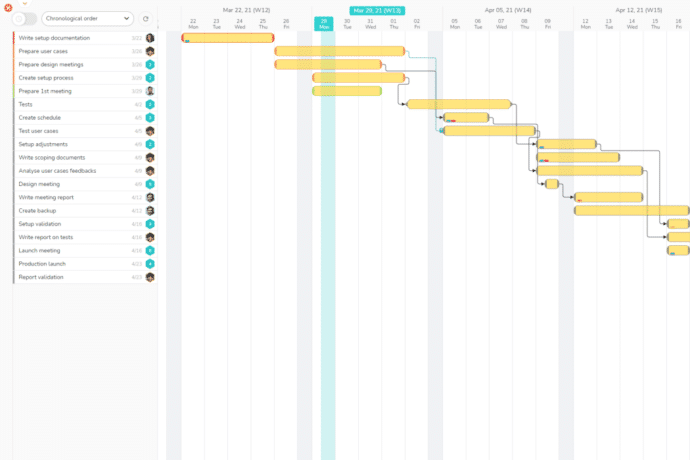
Your projects in full screen
With the Presentation Mode, display, modify and present your projects in full screen.
- Work without disctractions.
- More visibility during meetings.
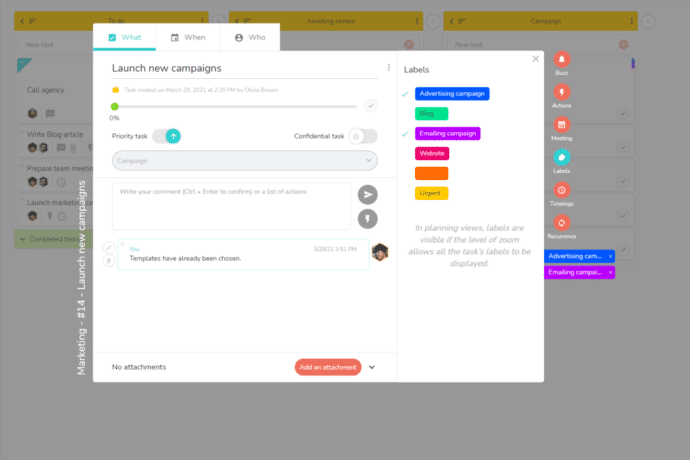
Visual organization
Create custom categories.
- Create colorful tags and personalize their title.
- Locate task categories at a glance.
- Use the label filters to organize your work.
More collaboration and more efficiency for your team
Easily manage your team and boost your projects.
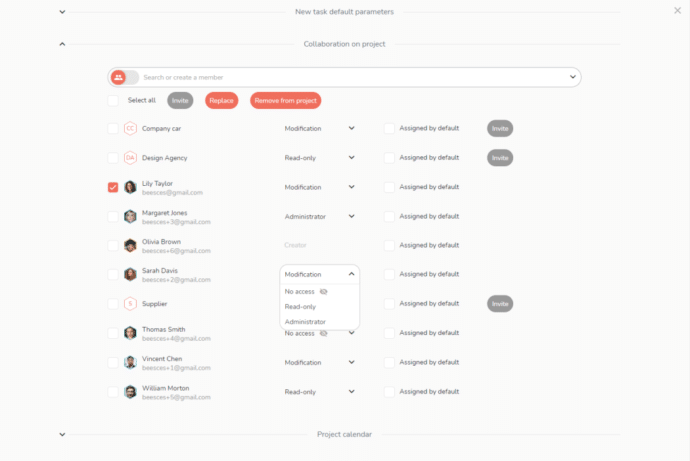
Collaboration and management
Manage your team from anywhere.
- Invite new members to work with you.
- Manage the access of your team members to each project.
- Work with whoever you want, wherever you are.
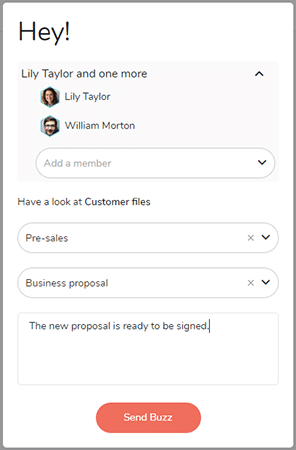
Communication efficiency
Use the Buzz to notify your team.
- Send a Buzz from a task or project with a personalized note.
- Contact team members to point out important elements.
- Forget useless notifications: you only get the essentials.
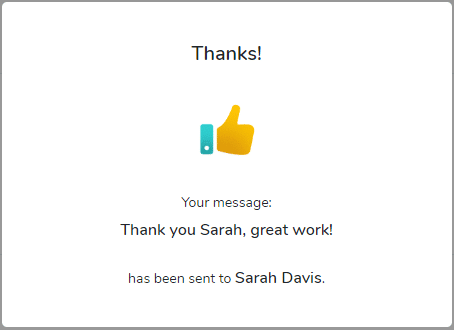
Acknowledgment
Incite appreciation and recognition at work.
- Even remotely, congratulate or thank your team.
- Add a personalized note.
- Celebrate achieved goals with one click.
Verified user reviews
Frequently Asked Questions
What is a Gantt chart?
The Gantt chart allows you to visualize the scheduling of tasks on a planning, to follow their completion and the overall progress of the project.
The Gantt chart also materializes the links between tasks if some of them are conditioned by the realization of other tasks. It also allows you to easily visualize the main deadlines in the form of milestones.
The coordination of the project and the associated tasks is based on the construction and the update of this project schedule according to the operational realization of the work.
The project schedule will be all the more relevant as it integrate the workload constraints of the various resources involved in the project.
What is the workload?
Workload is the amount of time it takes to complete a task. It is different from the duration of a task.
Indeed, a project member can have a workload of 2 days to achieve a task whose duration is 5 days.
For example, a painter will work a day to apply the 1st layer of paint, wait 3 days before coming back to work a day to apply the 2nd layer. The duration of the task “Painting the facade” is indeed 5 days but the workload of this task is 2 days.
The distinction between the workload and the duration of the task then allows the member to position himself on other tasks up to 3 days (workload), to parallelize the member’s tasks and to optimize his working time.
Conversely, it is not possible for a project member to work 7 days on a task that last 5 days. Therefore, if the workload of a member is 7 days on a task that lasts 5 days, the duration of the task in the schedule must be modified so that it lasts at least as long as the member’s workload, thus ensuring the consistency of the schedule. In this example, it is also possible to distribute the workload among several resources.
The workload is an essential component of time management to ensure the consistency of the schedule, optimize the parallelization and sequencing of tasks according to the availability of project resources.
What is time management?
Time management integrates the notion of workload in different forms in order to achieve a precise and coherent planning:
- The initial time is the forecasted workload of the work (the painter will have 2 days of work to put on the 2 coats of paint, or the consulting firm has sold a 2-days mission for a consultant).
- The achieved time corresponds to the work done (the painter or the consultant has worked 1 day).
- The remaining time is the time necessary to finalize the work. This is normally obtained by subtracting the time of work carried out from the initial time of work, but this can vary in response to a bad evaluation at the start or to operational unforeseen events (the painter or the consultant notices after the 1st day that he will need an additional day Initial time = 2; Time achieved = 1; Time remaining = 2).
- The total time is the sum of the time achieved and the time remaining. This may be different from the initial time in case of a bad evaluation at the beginning, or operational contingencies (Initial time = 2; Time achieved = 1; Remaining time = 2; Total time = 3). This total time must then be planned (Planned time) for a complete planning and the good progress of the project.
Very few project management solutions offer elaborate time management features by distinguishing these notions. Most project management applications only propose to enter time, but this is insufficient if you want to have a vision of the remaining workload in order to plan it and identify the impacts on the project schedule.
More than 70,000 users rely on Beesbusy

Customization
You have specific needs, we can make custom developments.
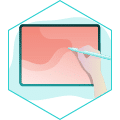
White-label
Add your logo and choose the colors of your workspace.

Online help
With online help and support at your service, your questions will not go unanswered.

Privacy
Your data is used by Beesbusy only and is never resold.