Project > What view: This view allows you to list all the tasks to be performed and to organize them within task lists. This is a representation of the Kanban board.
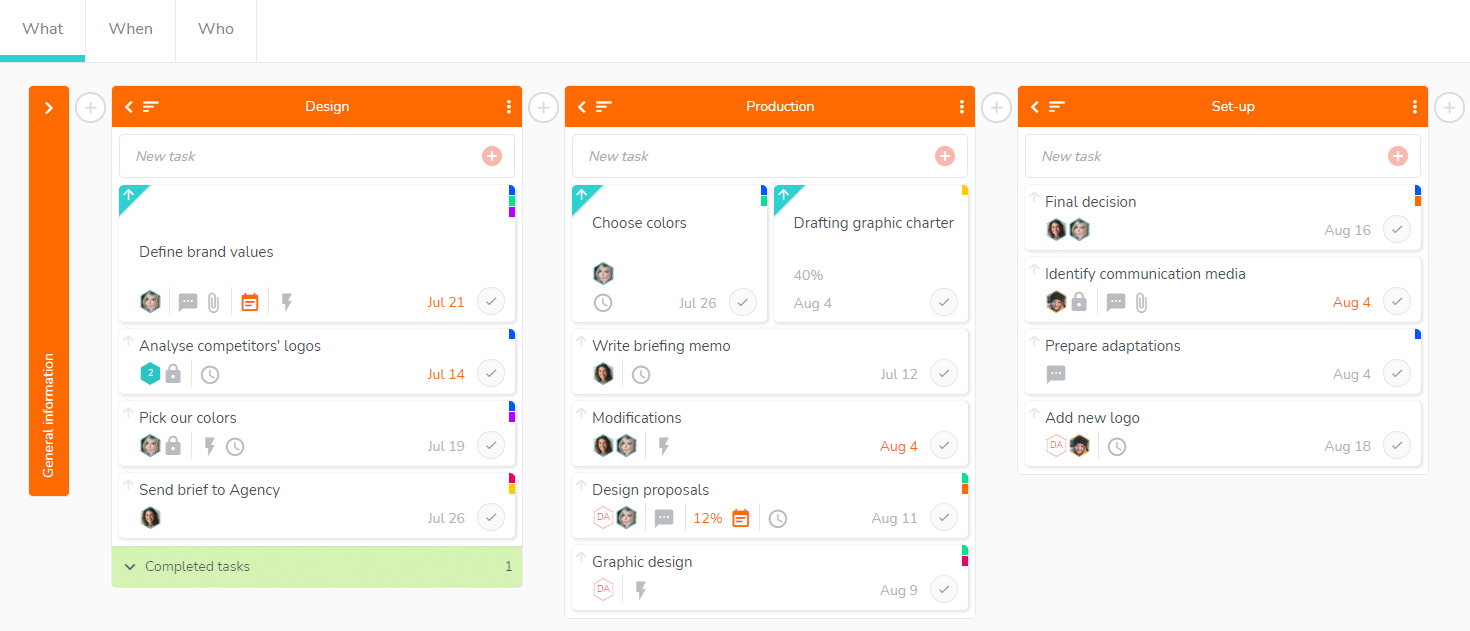
You can perform several actions, you will find the list below. For more information on certain features, click on the feature’s name to read the dedicated article.
- Create tasks and task lists.
- Organize your task lists:
- Change the order of task lists by using drag and drop.
- Rename, duplicate or delete a task list
- Minimize the display of a task list so as to optimize the screen space by clicking on the arrow
- Organize and display your tasks:
- Move a task from one task list to another by using drag and drop.
- Display the detail of a task by clicking on it.
- Mark a task as completed.
- Set a task as a priority
- Sort the tasks in a list by name, completion, start date, finish date, label, or member. This sort can be displayed in ascending or descending order according to your choice. Use the icon with three lines
- Access completed tasks at the bottom of each list.
- Use the filters
- Send a Buzz by clicking on the bell
- Access the project’s settings by clicking on the cogwheel




