Assign one or more members to a task
You can assign one or more members to a task.
Task > Who tab of the task detail: select one or more members in the “Search or create a member” value list.
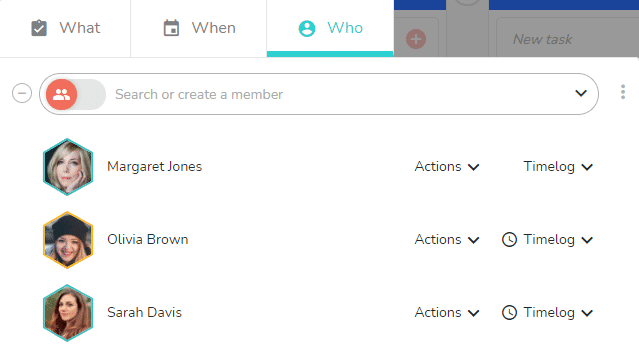
You can also assign the tasks to the members of a smart-tag. Use the toggle icon 

If the member you want to add does not exist in the list, you can create it directly.
If the added member is not yet part of the project, you will then be offered to add it to the project and choose its access rights. To manage the assignment and access of members to a project, see the article dedicated to project sharing.
Remove a member from a task
To remove all members of the task, use the delete 
To remove a member, hover your mouse to the left of their name to reveal the remove 
Additional options
You also have the option of specifying one or more actions for each member. To find out more, see the article dedicated to actions.
You can also add time for task members. To find out more, see the article dedicated to time logs.