Assisted creation helps you get started in a project while being accompanied to understand some basic features, or to create a project from a template.
You have three choices:
- Choose a template, to be inspired by existing models in our catalog
- Customize your project, if you don’t know how to start your project
- Create without assistance, back to creating a project without assistance
Note: you can go back at any time if you wish to modify information or change the creation option. Use the button at the bottom right to go to the next step, and the button at the bottom left to go back.
Choose a template
This option allows you to create a project from a template in the Beesbusy catalog. Choose this option if you don’t know how to build your project, if you want to see what can be done with Beesbusy or if you want to save time when starting a project.
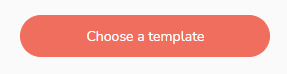
Click on “Choose a template“, choose a category, personal or professional, which most closely matches your needs. Once the category has been chosen, select a template project (more details about the template are displayed on the right) then click on “Next“. Give your project a name. Your project is then created by clicking on “Create the project” at the bottom of the screen.
The created project is added to your list of projects. It contains a task with instructions in the comment section to show you how to use this project. You can then start working on this project and edit it like a regular project.
Customize your project
This option allows you to customize your project before its creation. Choose this option if you don’t know exactly how Beesbusy works or if you don’t know how to organize the first elements of your project.
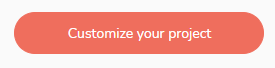
Click on “Customize your project“, then follow these steps:
- Define the main categories or stages of your project. They will be represented by task lists. For each list, enter their name, then click on “+“. Once your list (s) filled in, click on “Next“.
- Define the first elements or the first actions to be carried out in your project. They will be modeled by tasks that will be added to your first list. Click on “Next“.
- Give your project a name, then click on “Create project” at the bottom of the screen to complete the creation.
Create without assistance
This option allows you to return to a simple and quick creation of a project, from the widget located in the menu on the left. Choose this option if you don’t want help creating your project.
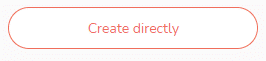
You just have to choose the type of project, add its name, and voila!
For more information on unattended project creation, go here: Create a project.
Note: the project creation assistant is available at any time by clicking on the “Beesbusy” logo at the top left (or from the user menu if you have personalized the redirection link) or by choosing “Create with assistance” after having clicked on “+ New project” in the side menu.