You can change the width of the column on the left-hand side of the application in two different ways:
- Drag and drop to enlarge or reduce it.
- Click on the “Reduce” button.
Enlarge or reduce the project column by drag & drop
To enlarge the project column, click on the right-hand line of the column:
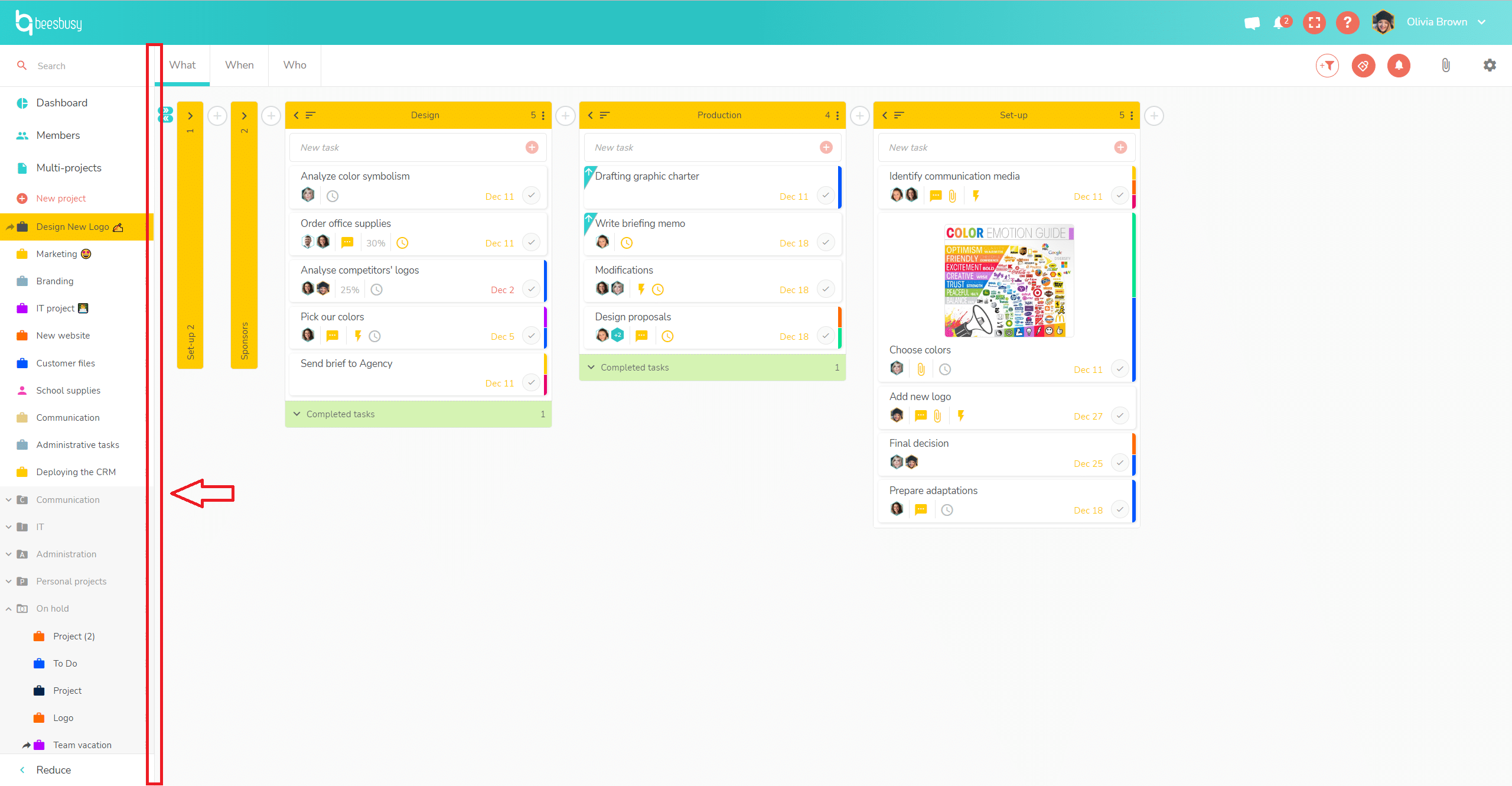
A blue line will then appear.
By holding down the left mouse button, you can now stretch or reduce the project column.
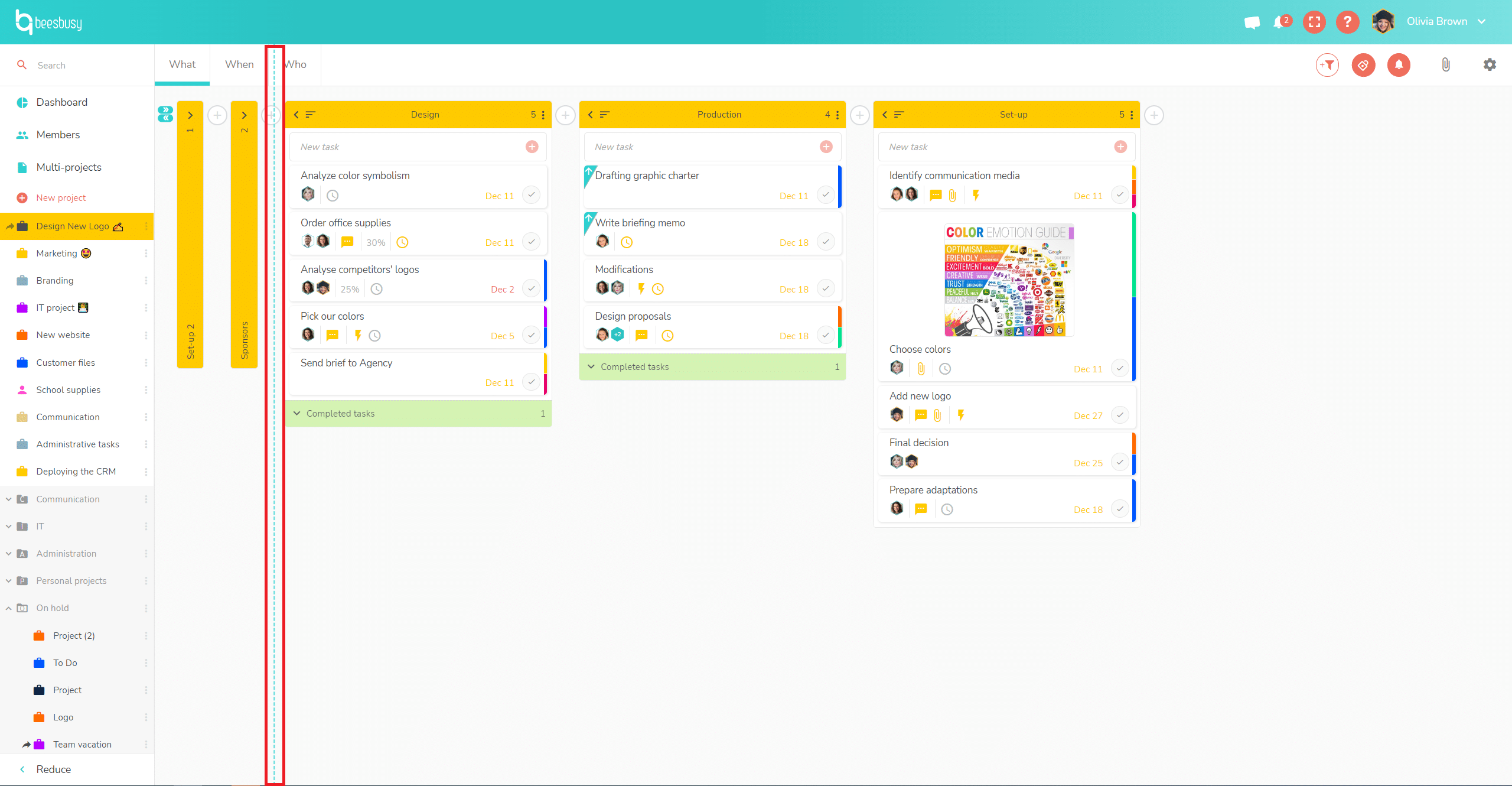
Click on the “Reduce” button
The 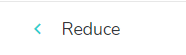
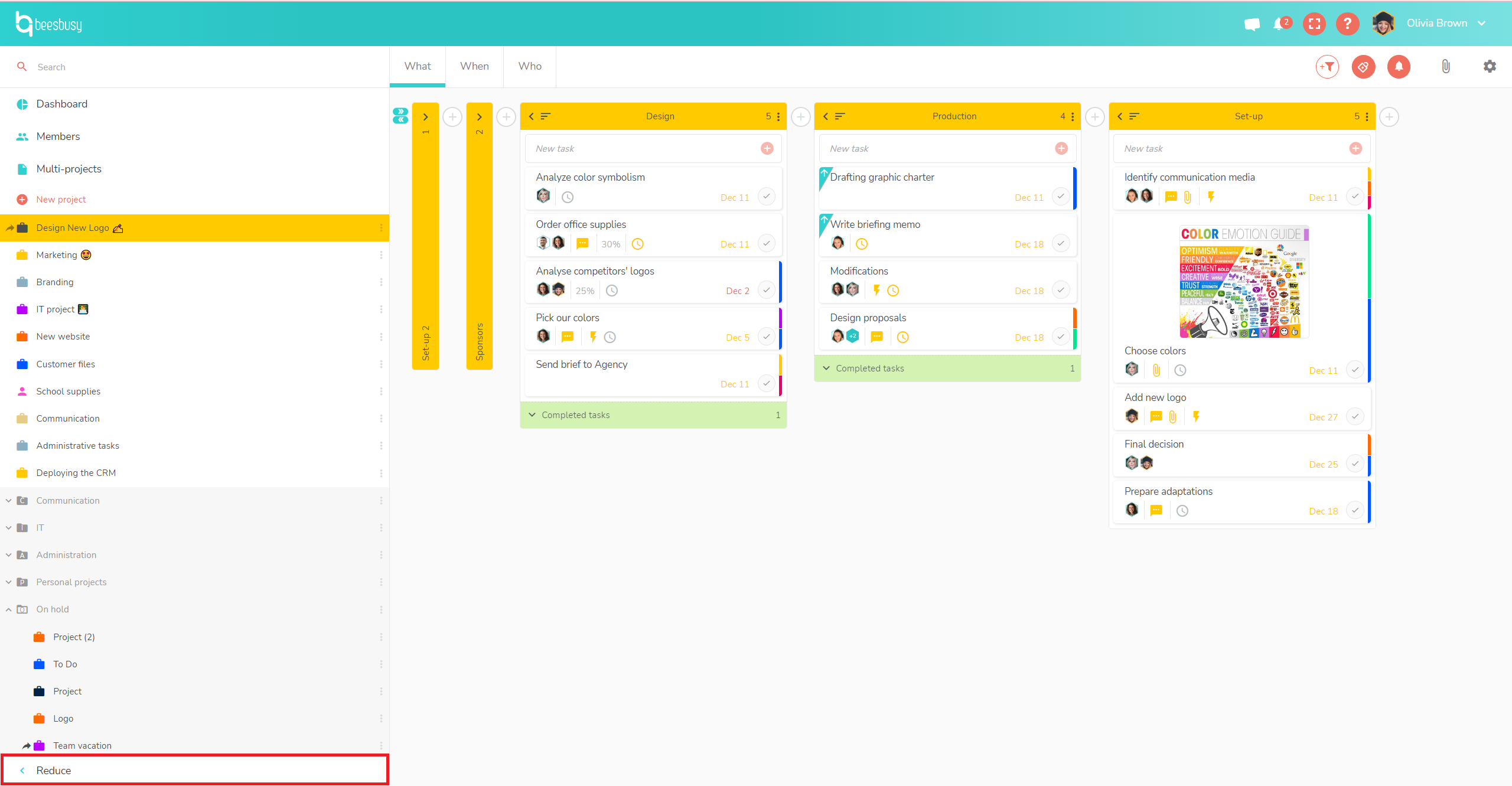
Only folder and project icons are displayed:
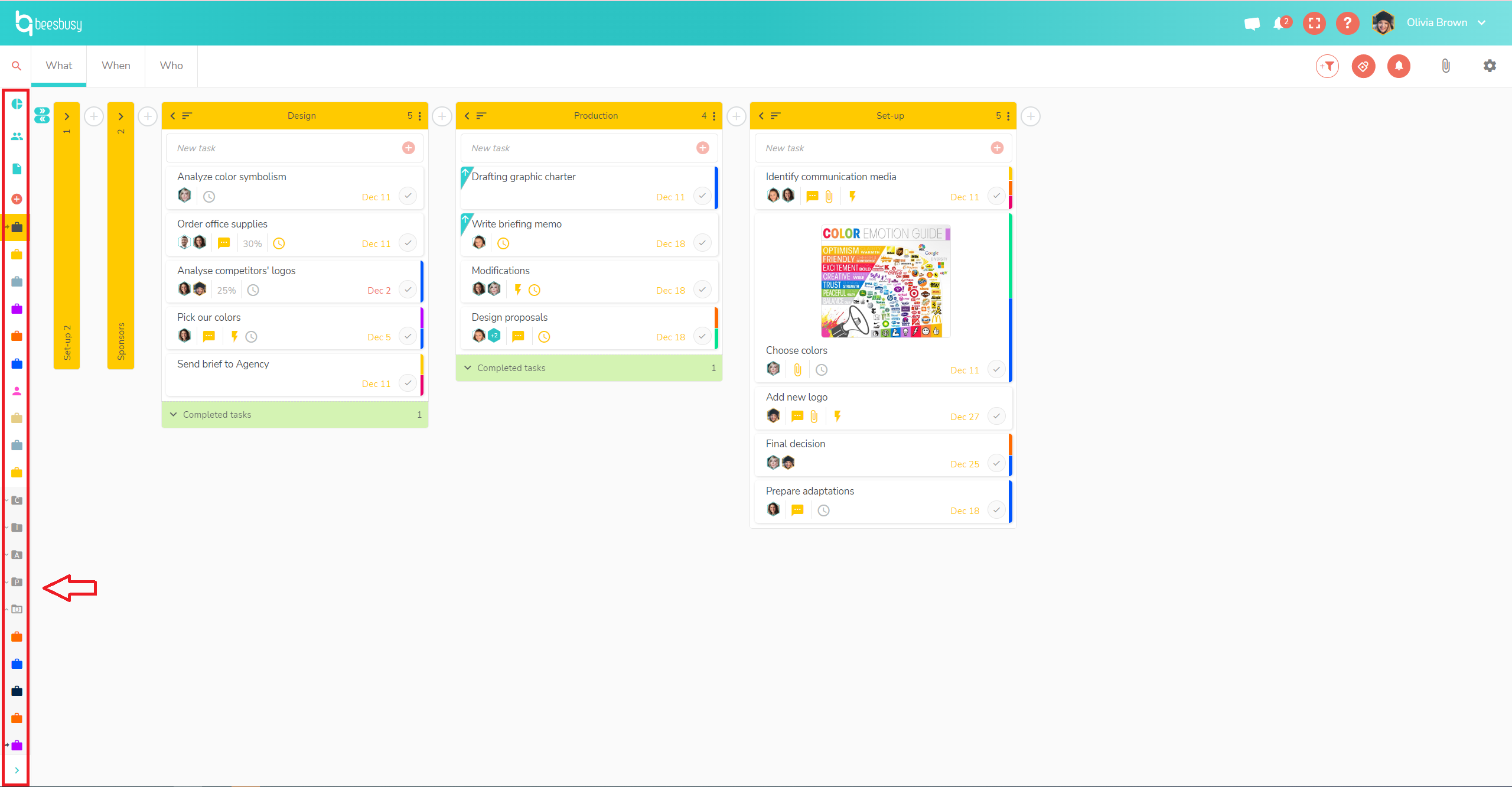
The reverse action is also possible: by clicking on the same button, you can return to the original configuration.