You can replace the pictogram 
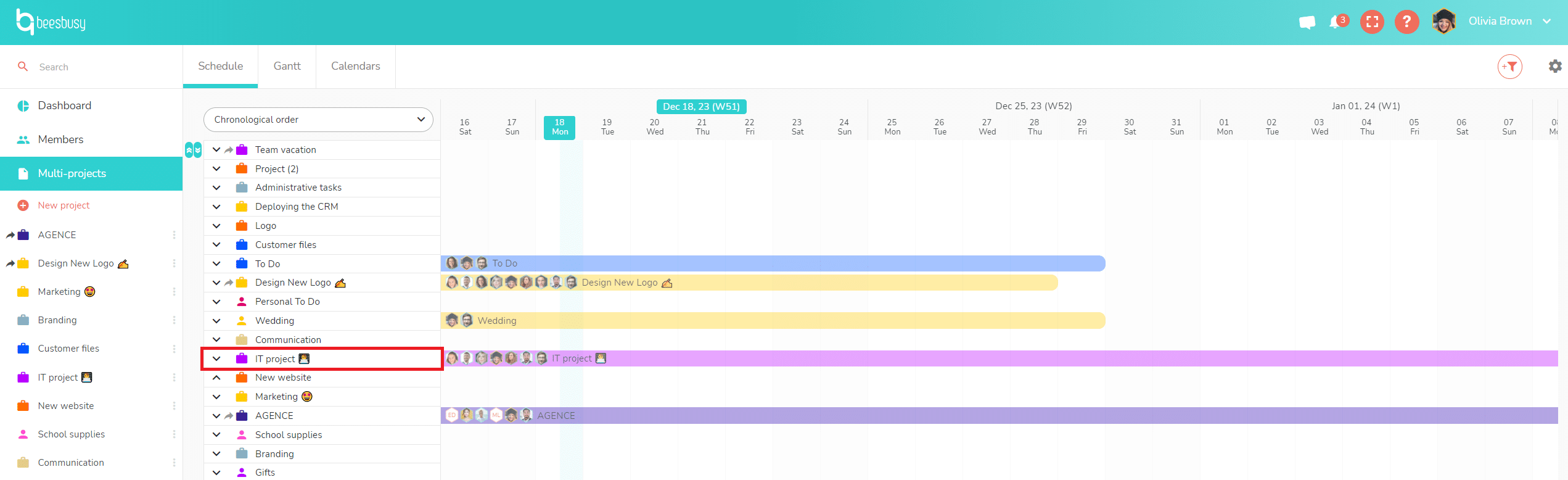
You only have this option if you are the project creator or administrator.
Project settings
To modify your project image, click on the 
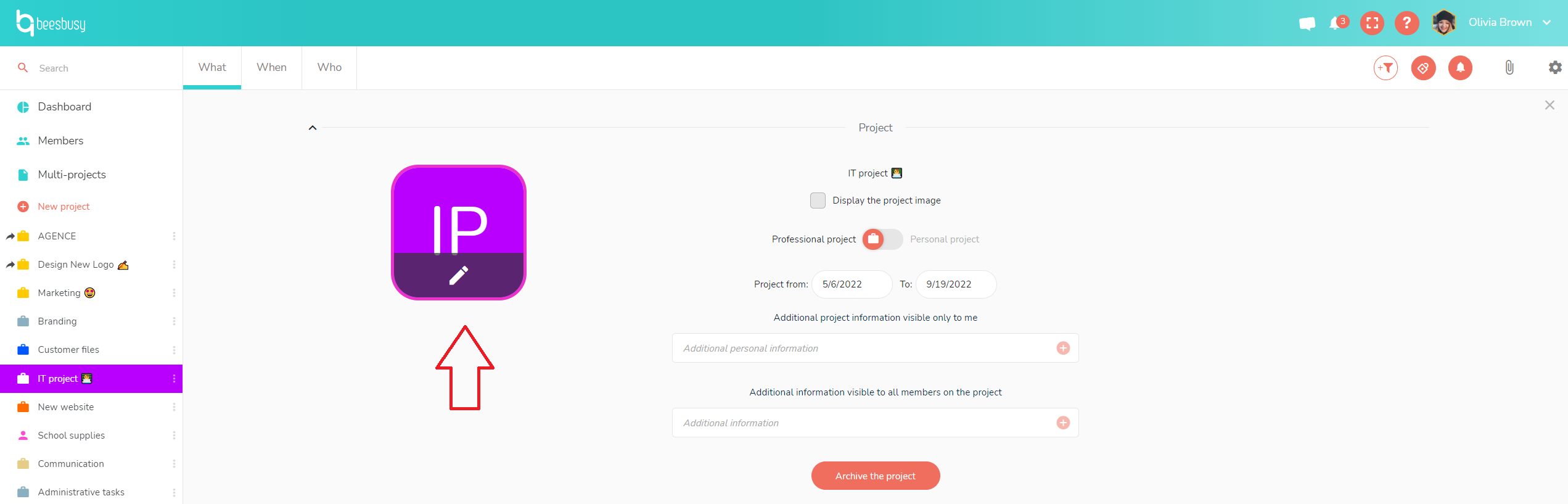
Image selection and display
Click on the pencil to choose an image to replace the default pictogram. You can :
– Drag and drop the image into the appropriate location.
– Browse your files.
– Copy and paste the image URL.
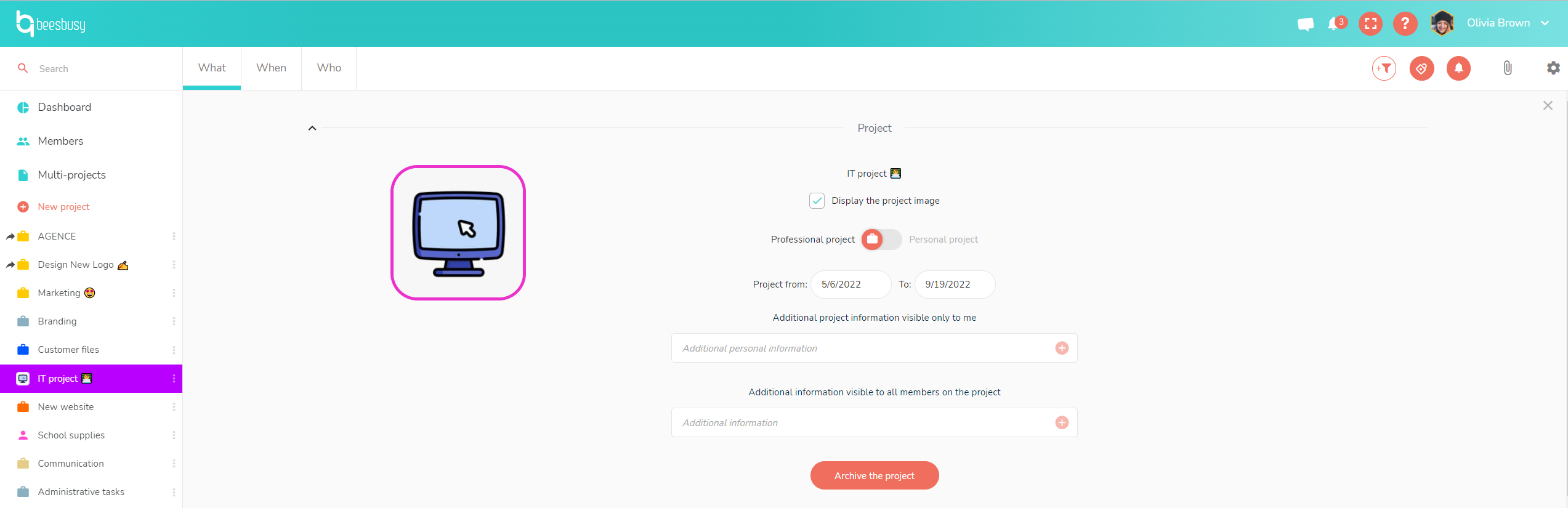
The “Show project image” box is checked by default when an image is selected.
If you uncheck this box, the chosen image is maintained in the project settings, but the default pictogram
Good to know: when you share a project with other users, the image you have chosen is displayed by default for all these people when sharing.