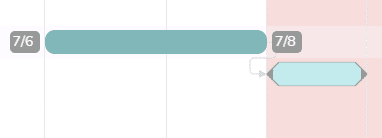To create the architecture of your project, you have the option of linking tasks together and creating milestones.
Links
Links are used to create a succession of tasks. They can only be created in the When view of a project, or in the multi-project Gantt view.
Use the links between the tasks if the tasks must be carried out in a specific order. For example, if task B cannot start until task A is completed.
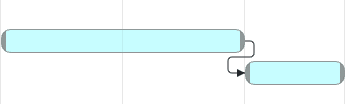
Project > When view: Hover over a task to display the starting point of a link at its end 
Fixed links
Fixed links are used to create a sequence of tasks with a fixed duration between the linked tasks. For instance, task A is done however I have to wait two days before completing task B.
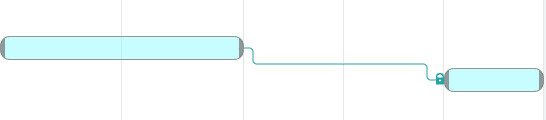
Links will keep the same duration if you move a task linked to another with a fixed link.
Project > “When” view: hover the mouse over a task to see the starting point of a link at the right end of the task 
You can create as many links as you want and the tasks will be automatically organized accordingly.
Click on a link to remove it.
Task > When tab of the detail panel: At the bottom of the panel, you can see if the task is linked to another task.
Warning: once the task is linked, any modification of the planning on one of these tasks can have an impact on the other linked tasks and therefore the overall planning of the project.
Note: You can only create a link between two tasks if they belong to the same project.
Milestones
Milestones are important steps in a project. They mark a deadline, a stopping point in a process. It can be a delivery date, a step requiring validation…
Task > When tab of the detail panel: at the bottom of the window, check the “Milestone” box to activate it.
A milestone task is represented with arrow ends in the planning views . Tasks linked to a milestone cannot reschedule the milestone. In a succession of tasks, milestones will be taken into account when you reschedule linked tasks. If you try to move a milestone task in one of the planning views, an orange border will appear to indicate the limit not to be exceeded.