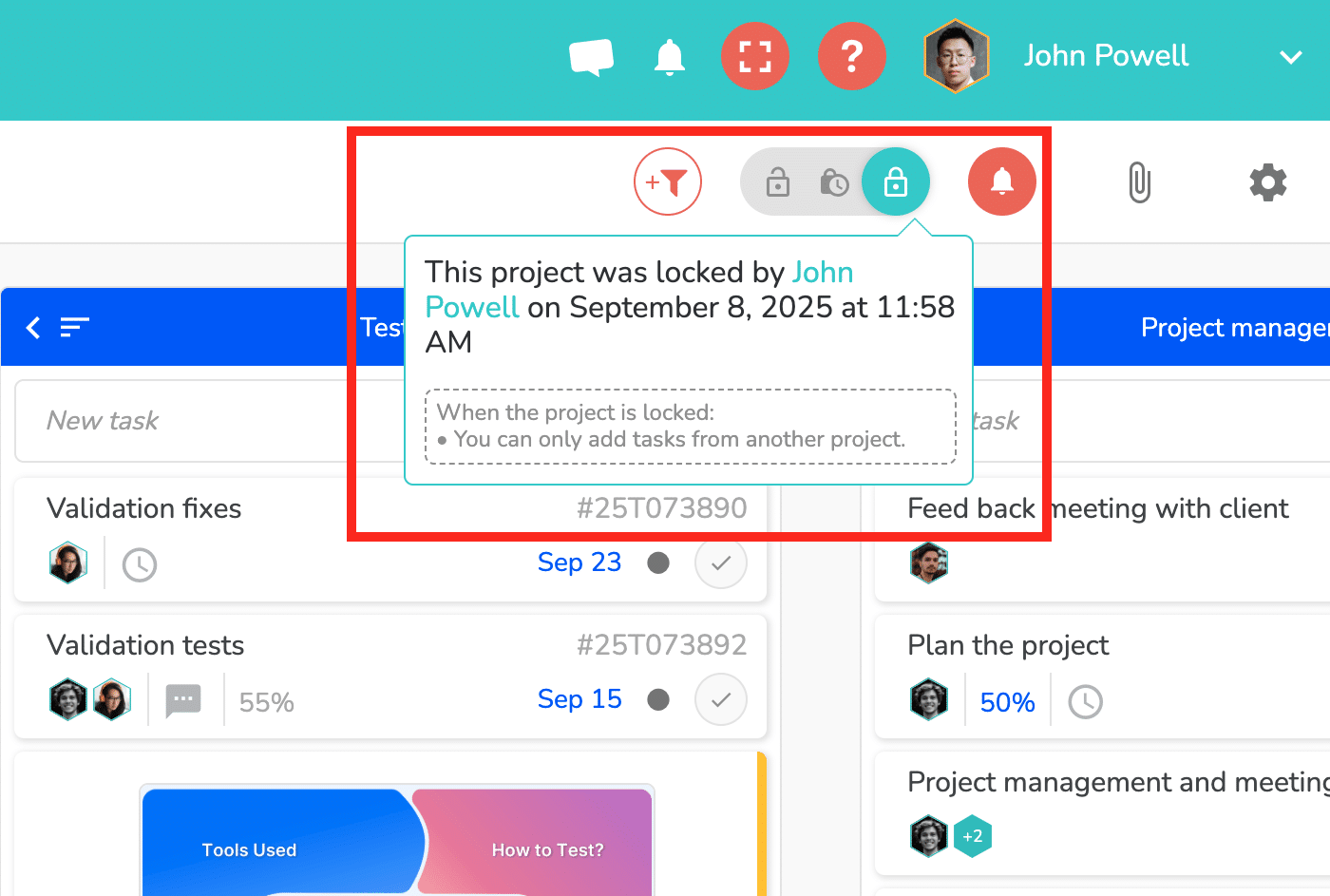If you want to freeze a project’s data while still allowing users to view it, you can use the project lock feature.
Locking your project is very simple: click the padlock in the top right corner of the project:
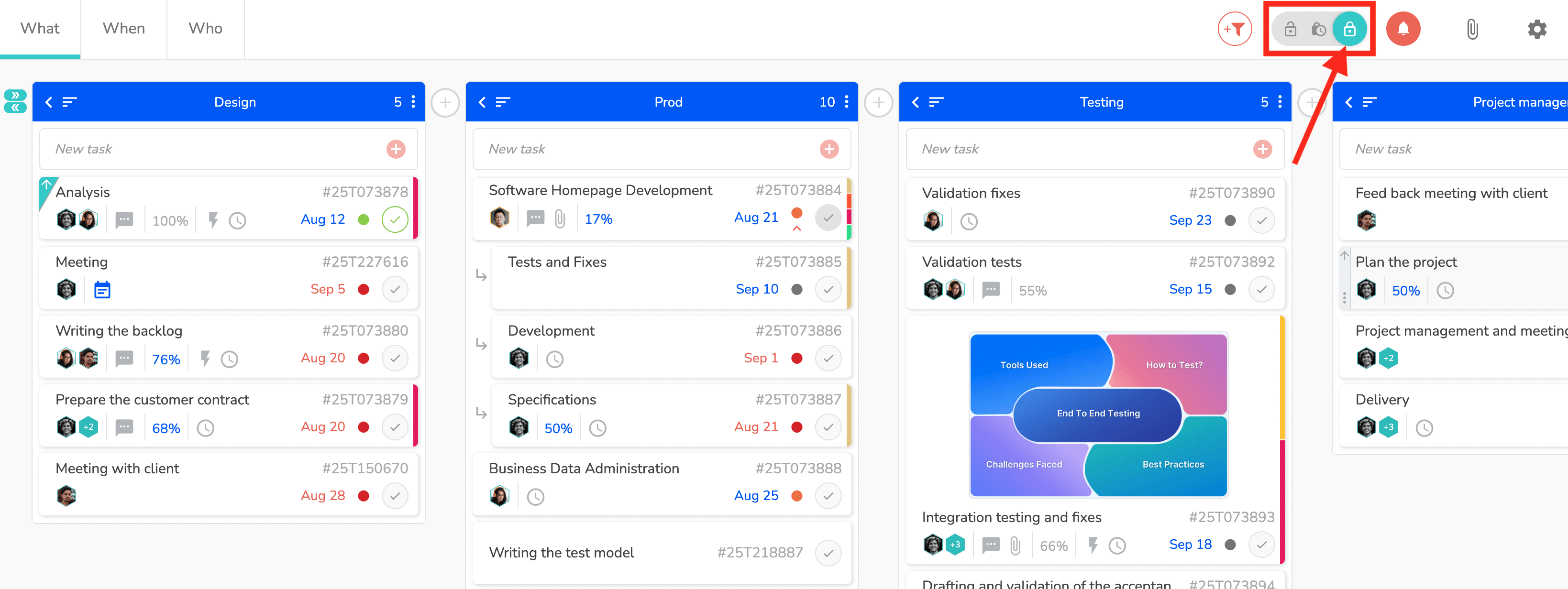
Be careful not to confuse locking the entire project with locking the schedule only. The latter is covered in the following online help article: https://www.beesbusy.com/resources/features/project/locking-the-gantt/
In “locked project” mode, the only possible modification is adding tasks from other projects, for example via a workflow.
To help you identify at a glance which of your projects are locked, a padlock icon is visible to the left of the project name in the projects column:
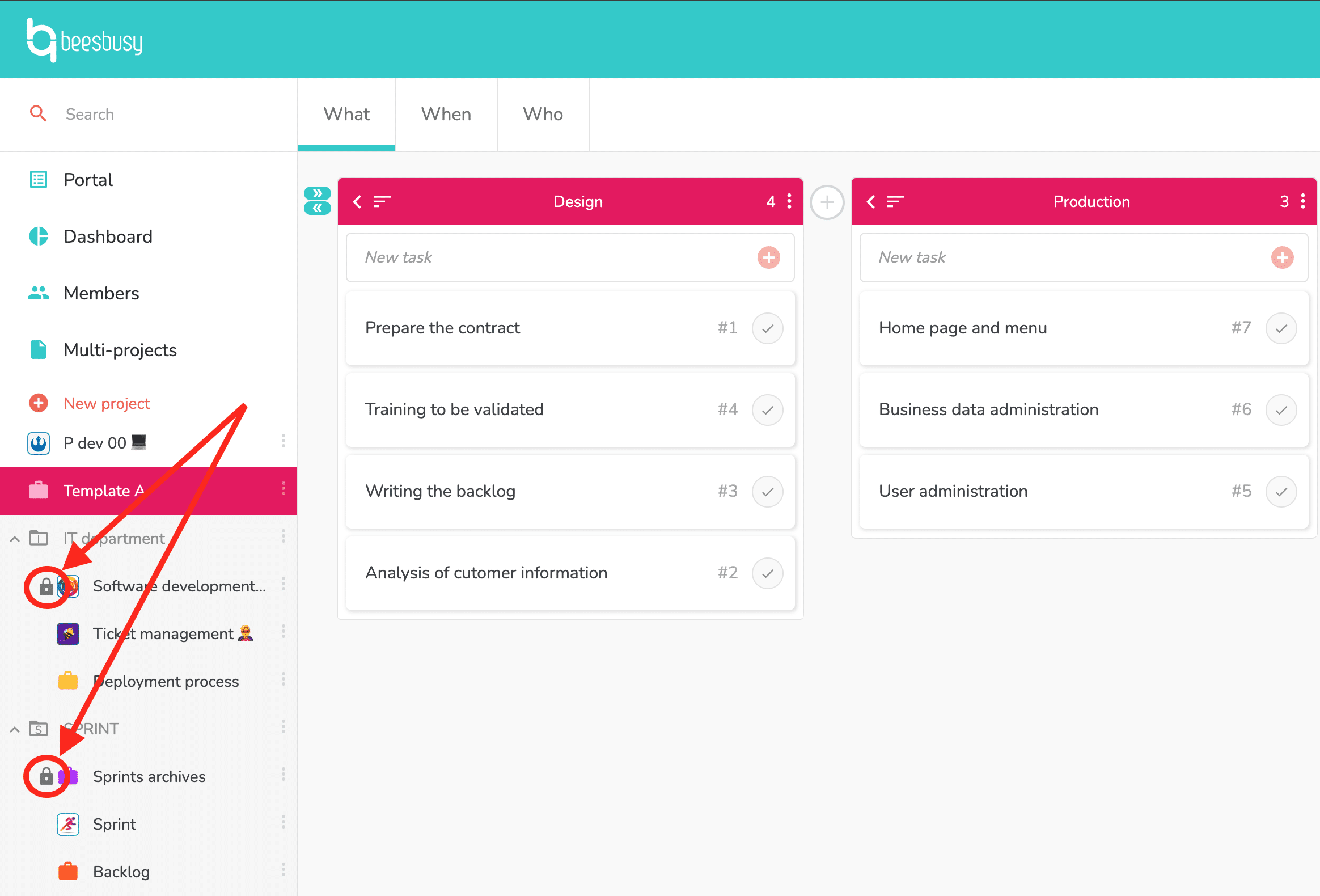
Finally, a tooltip appears when you leave the mouse over the padlock in the top right:
It gives you details about the project lock: who locked it, and when it was locked. This information is useful because only the person who locked a project can unlock it. Therefore, if you want to edit an item in a locked project, you must ask that person to unlock it.