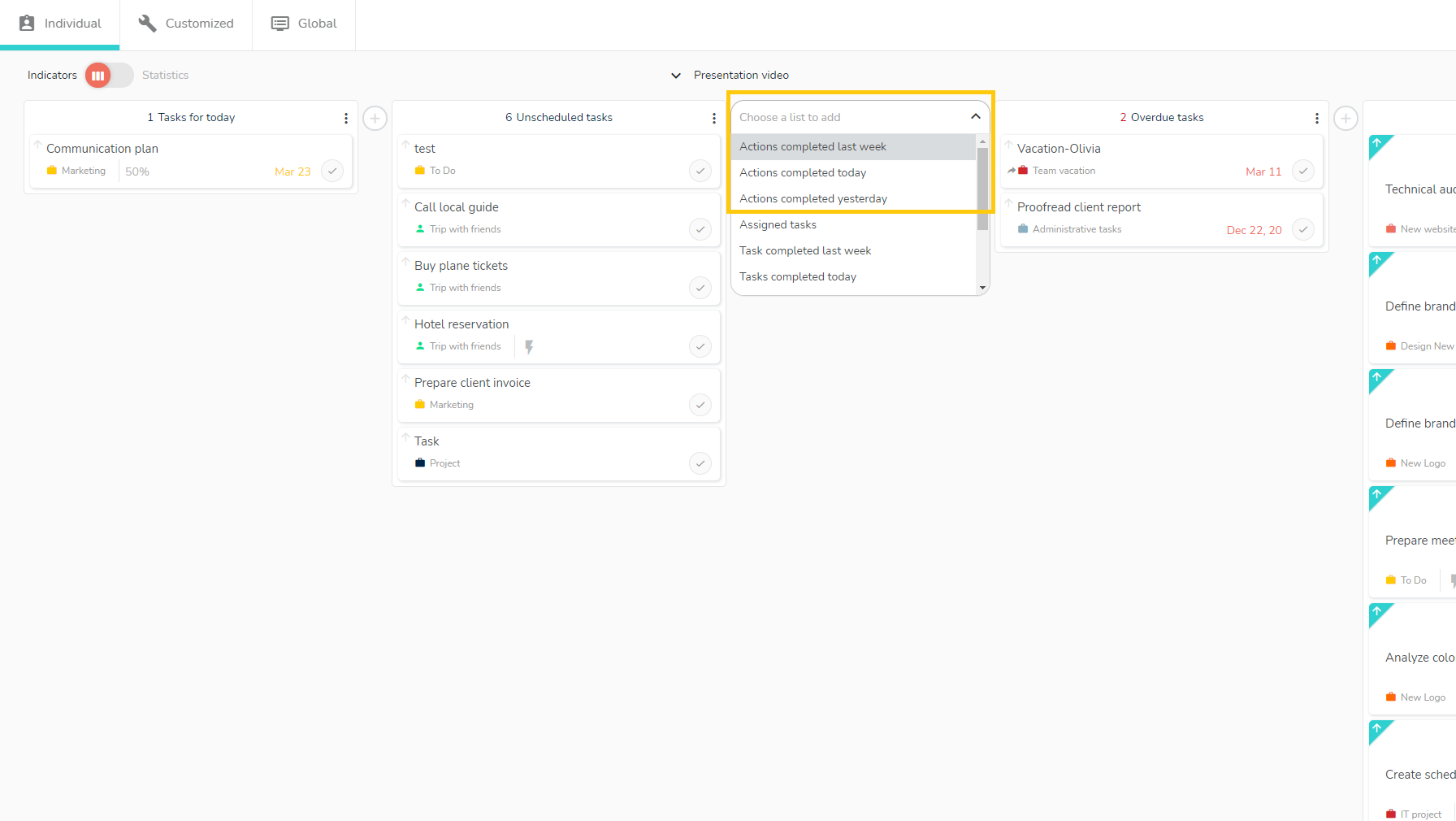Add and check actions
Actions allow to detail the ongoing task. They appear as elements to be carried out as part of a task, in the logic of a checklist.
he actions are visible in the actions panel. The actions panel can be accessed by opening a task and clicking on the “Actions” 
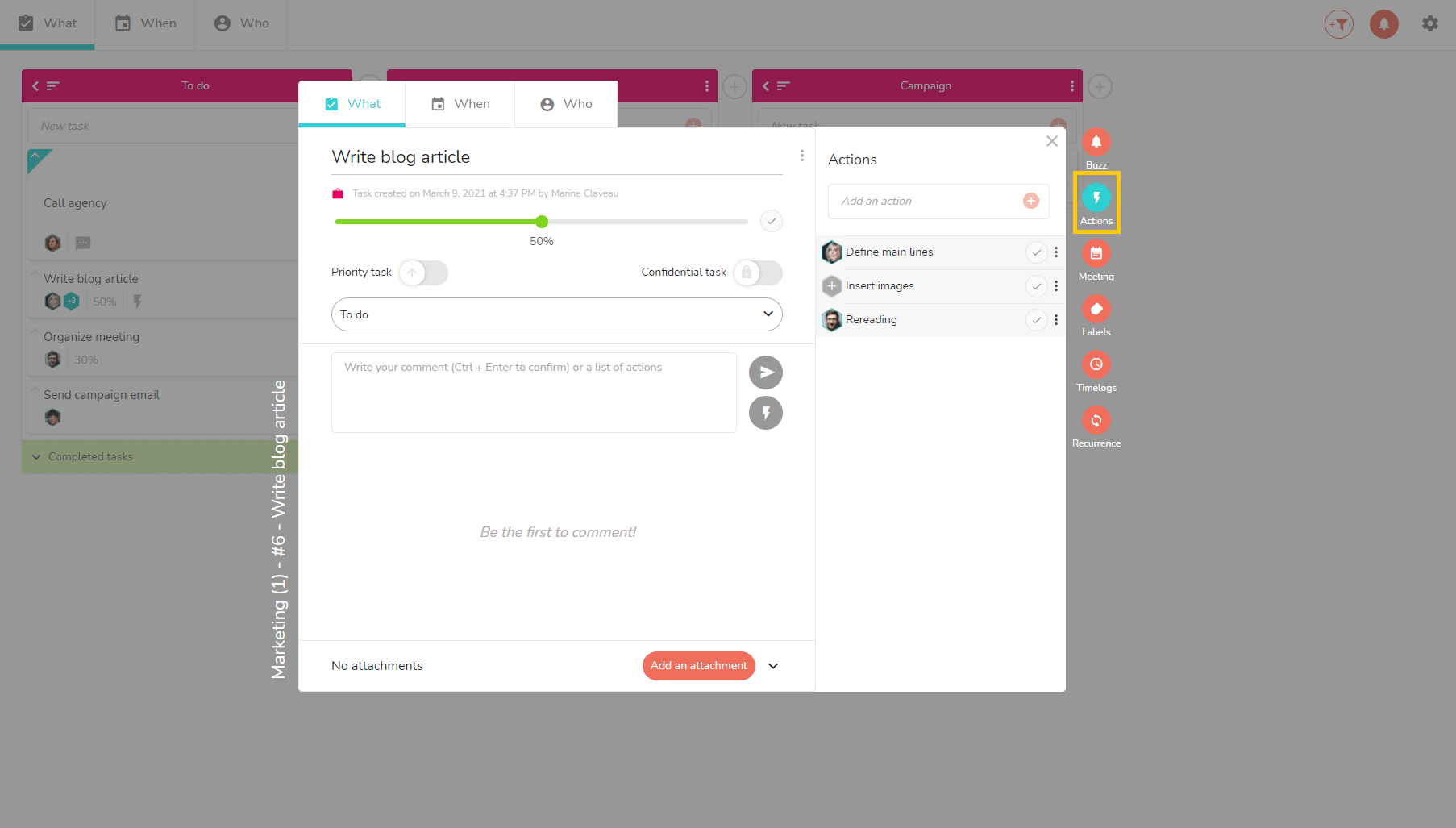
You have the possibility to mark an action as done in a task by marking it as done by clicking here 
Il existe trois possibilités pour créer des actions :
- There are three ways to create actions:
- Directly from the actions panel, in the field “Add an action (see above).”
- From the comments box in the “What” tab of the task detail, write your comment, then click on
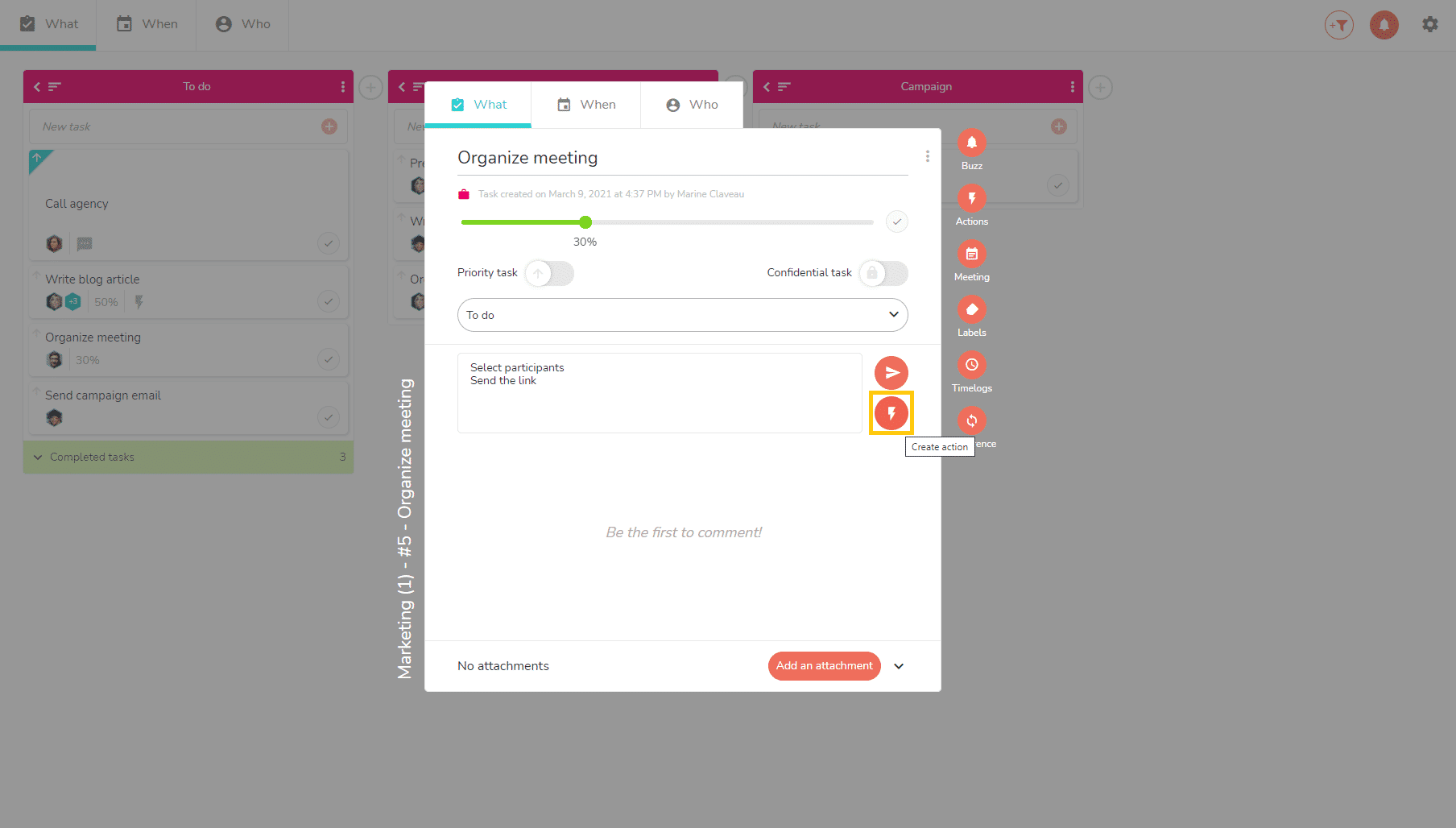
- From the members assigned on the task in the “Who” tab of the task detail. A blank field is dedicated under each member by clicking on “Actions”:
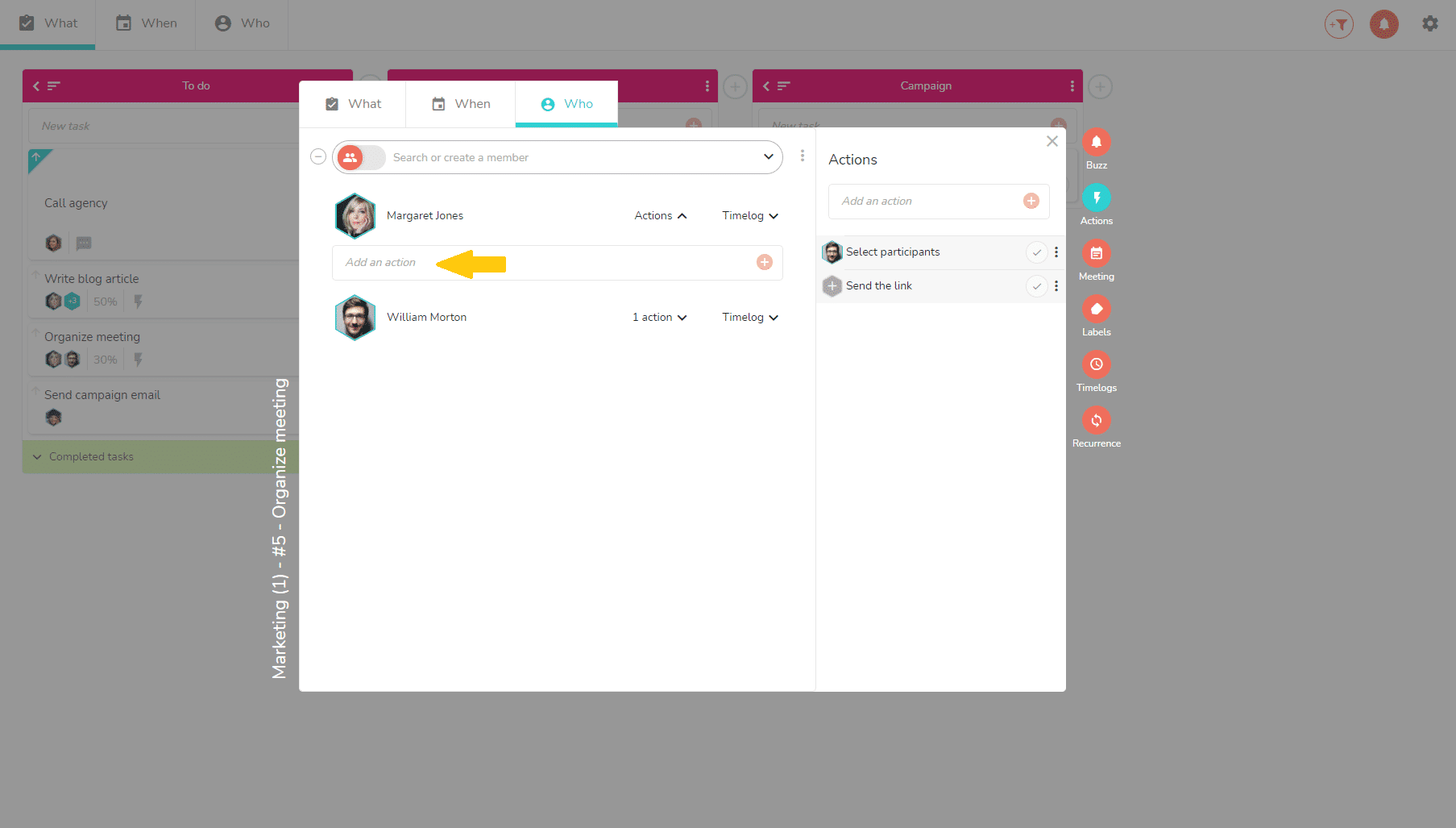
Modify task members assignment on actions
Actions can or not be assigned to a member.
You can assign a member to an action in the summary of actions panel by clicking on the “+” sign 
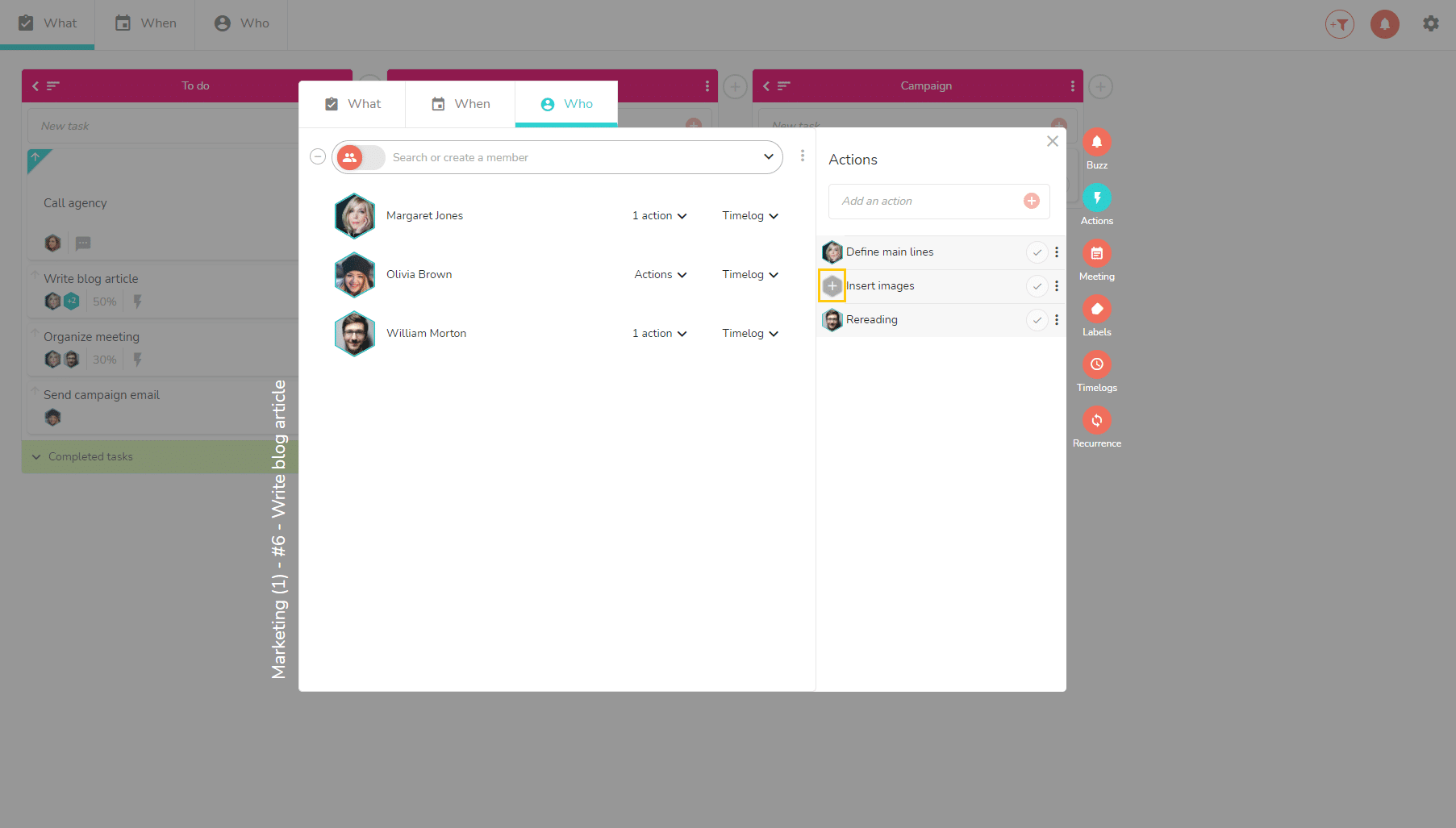
In the “Who” tab of the task detail, the assignment to an action is made at the time of its creation in the same tab.
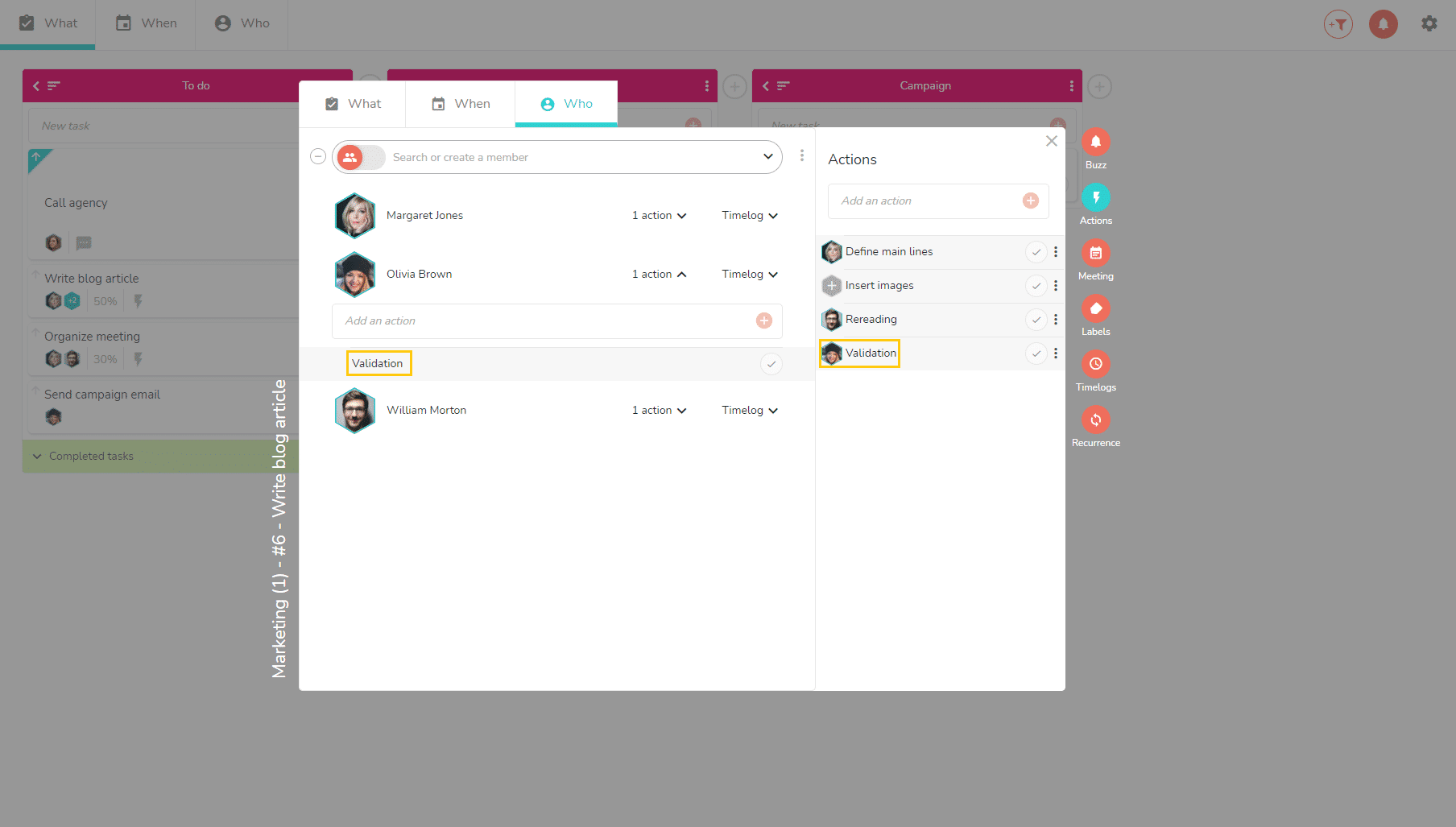
Modify the assignment of actions to members
In the summary of actions panel, you can change the assignment of an action by clicking on the member icon and then clicking on “Replace a member.”
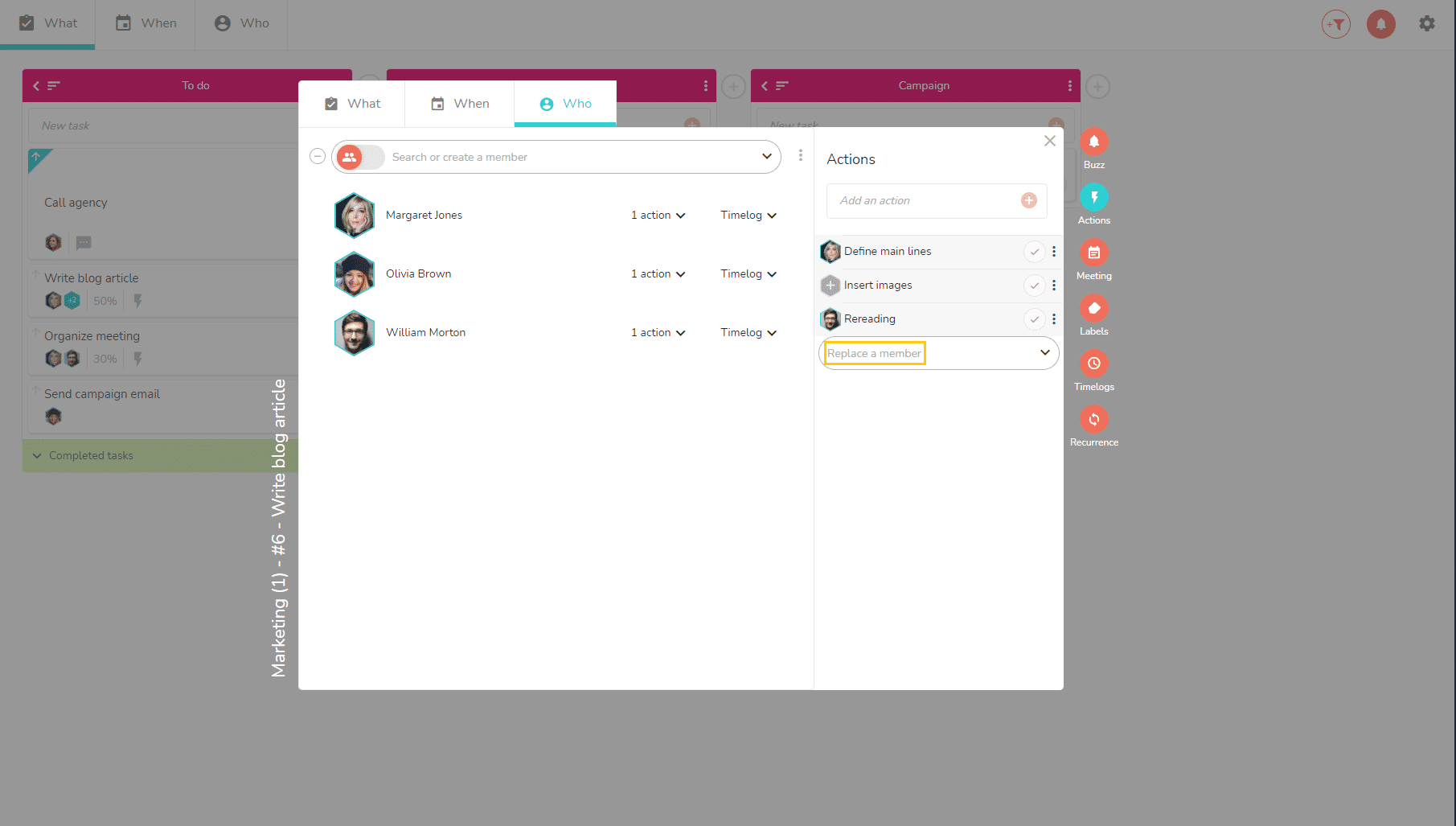
You can remove the member in charge of an action by clicking on the three small dots on the right of the action and then clicking on “Unassign member.” It allows you to have an action without assignment once again.
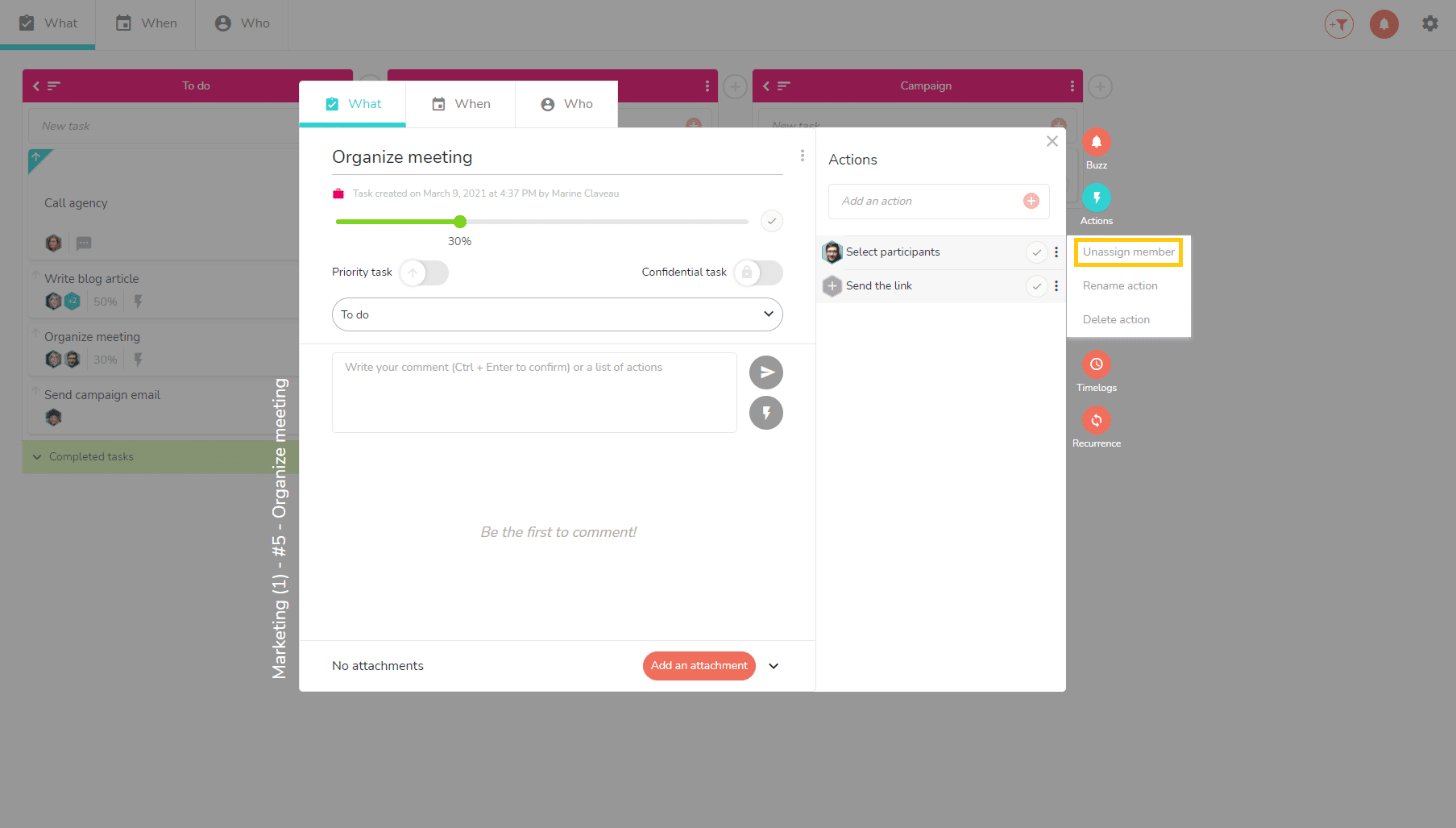
Follow the completion of the actions
In the individual and customized dashboards, you have the possibility to choose indicators of completed actions.
You can decide to display the completed actions according to several criteria and thus follow the proper progress of the added actions: (today, yesterday, last week).