To read a Buzz, click on the “Buzz” 
Received Buzzes
By default, you will access the list of received notifications. There are different types of notifications:
- A Buzz sent by a member from a task or project
- A reminder notification sent by Beesbusy when you set a reminder on a task
- A notification sent by Beesbusy when you have subscribed to an automatic notification for an event on a project (see the corresponding article here)
- A notification allowing you to recover your Excel export
- A notification regarding a new collaboration or a collaboration deletion
- A Buzz from Beesbusy informing you about new features available in the application
- A reward sent by a member
- A notification when archiving or unarchiving a project you’re working on
- …
To read the details of a buzz, click on the corresponding Buzz. This then changes to “Read” status and the blue frame disappears.
You can delete a Buzz by clicking on the “Trash” 
Filter buzzes
Click on the “Filter” icon at the top right 
Select the state or type that interests you, and click “Apply”:
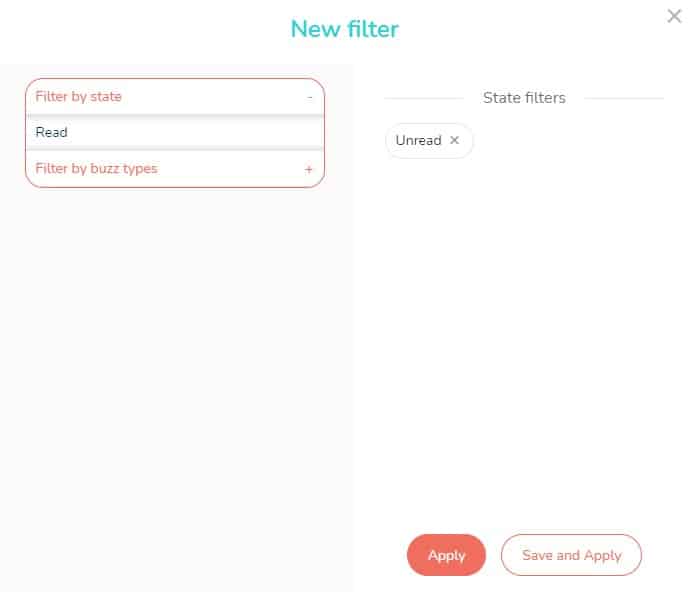
Massively select buzzes to mark them as “Read” or delete them
You can select several buzzes by checking the boxes located to their left. This allows you to delete or mark as read several buzzes with a single click:
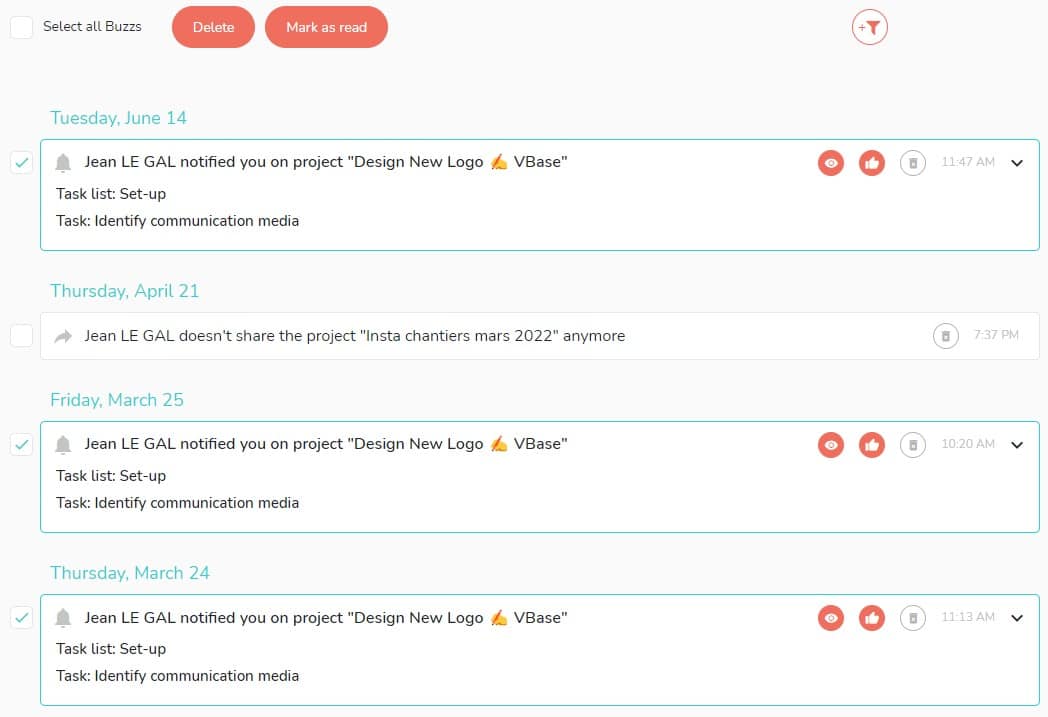
If you check the “Select all buzzes” box located at the top left, you can delete or mark as read all the buzzes at once:

Sent buzzes
You can also view the list of Buzzes you’ve sent.
To do this, click on the “Sent Buzzes” tab in the top left corner:
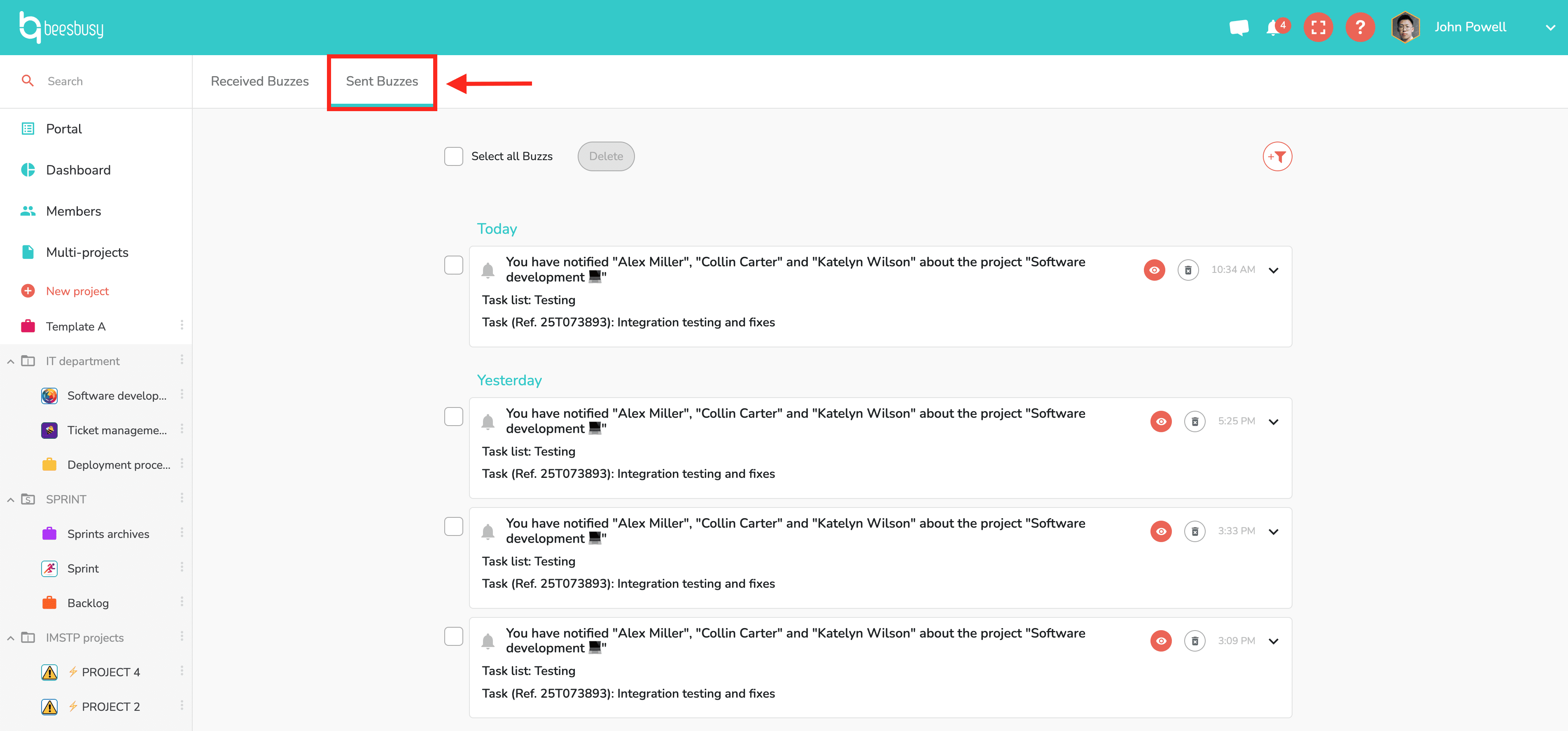
Here you’ll find notifications sent from a task or project, as well as automatic notifications triggered by one of your actions.
The bulk selection and filtering systems work the same as on the Received Buzzes page.