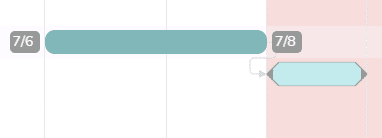To structure your schedule, you have the option of linking tasks together, creating milestones, and linking tasks to milestones.
What are the different types of links?
Normal links
Links are used to materialize a succession of tasks, in an order that must be respected.
For example, task B cannot start before task A is completed.
The link materializes this constraint and prevents the task order from changing in the event of rescheduling: if task A is rescheduled to a later date, task B will be shifted so that it is always preceded by task A in the schedule.
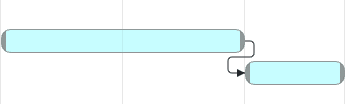
Fixed links
Fixed links are used to create a sequence of tasks with a fixed duration between the linked tasks. For instance, task A is done however I have to wait two days before completing task B.
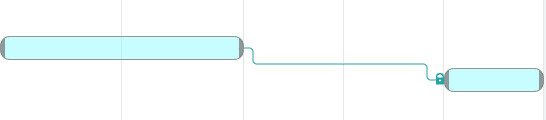
The links will maintain the same duration if you move a task linked to another with a hard link.
Therefore, fixed links allow you to maintain not only the order of tasks, but also the distance between them, when rescheduling.
In both cases, hard links and regular links, the links are always links from the end of tasks to the beginning of subsequent tasks.
How to create, modify or delete links?
From the When view and the Gantt view
In the When view of a project, or in the multi-project Gantt view hover over a task withyour mouse to display the starting point of a link at its end 
Every link is initially a normal link. If you want to create a fixed link, simply edit the created link. To do this, click on the link and then click the “Fixed Link” option:
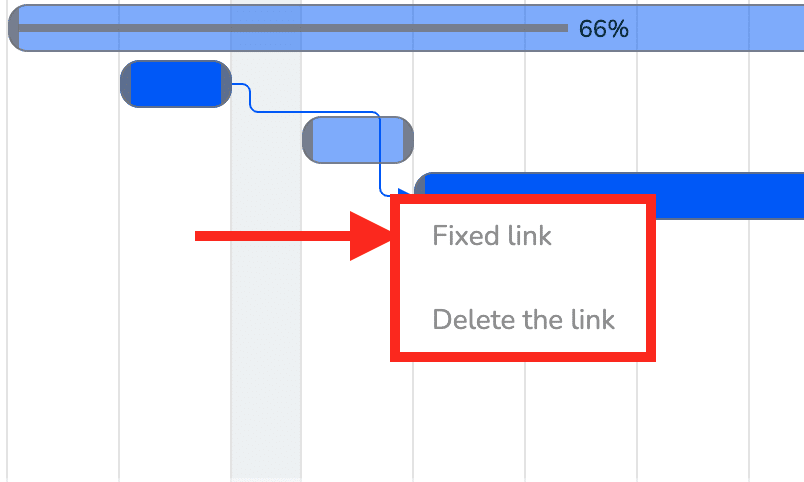
A padlock appears meaning that the fixed link has been created.
To remove the link, click on it and select the “Delete” option.
Warning: Once a task is linked, any scheduling changes to one of these tasks may impact other linked tasks and therefore the overall project schedule.
Note: You can only link tasks belonging to the same project.
From the detail of a task
When opening a task, you access a side panel dedicated to links by clicking on the “Links” button on the right:
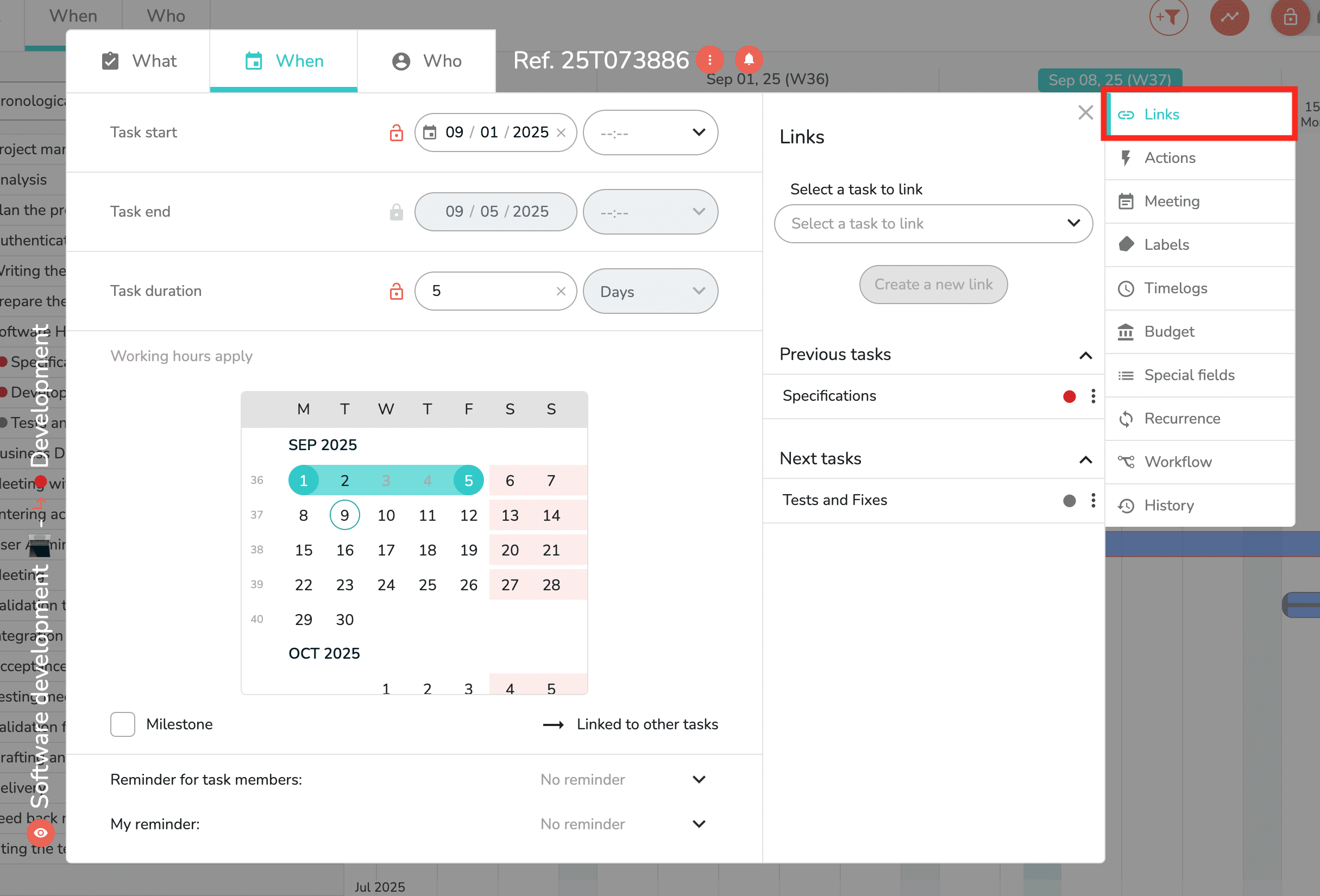
In this sidebar, the drop-down menu allows you to select a task to link to the currently open task. Make your selection and click “Create New Link.”
Below, you can see if any links already exist to other, previous, or subsequent tasks. If links exist, you can edit or delete them by clicking the three dots to the right of the task name.
Milestones: creation and use
Milestones are important steps in a project. They mark a deadline, a stopping point in a process. It can be a delivery date, a step requiring validation…
Turn a task into a milestone
To turn a task into a milestone, open the task and, in the When tab, at the bottom of the window, check the “Milestone” box to activate:
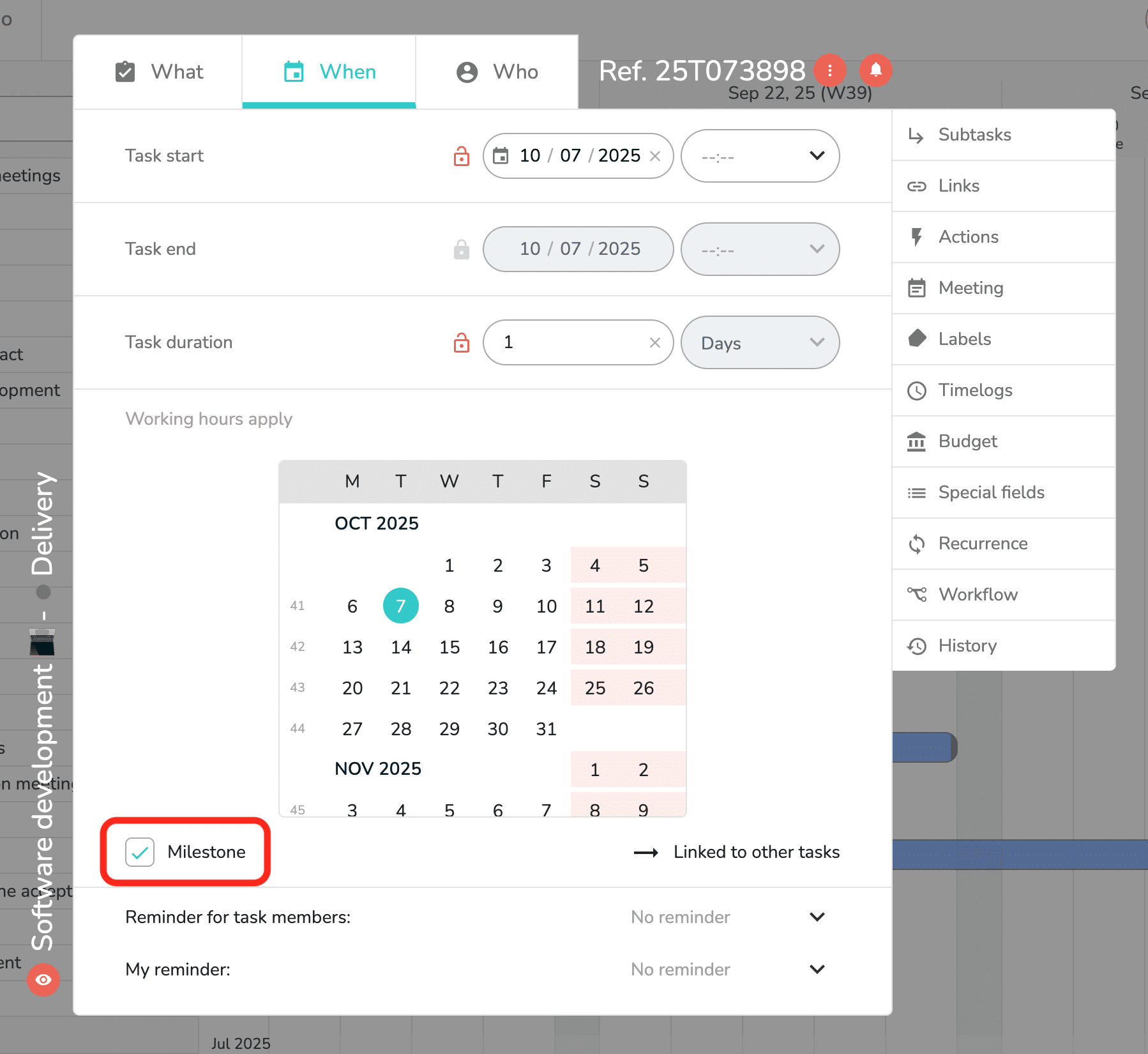
A milestone task is represented with arrow ends in the planning views .
Link a task to a milestone to create a deadline constraint
Tasks linked to a milestone cannot reschedule the milestone. In a succession of tasks, milestones will be taken into account when you reschedule linked tasks. If you try to move a milestone task in one of the planning views, an red border will appear to indicate the limit not to be exceeded.