Importing Excel into an existing project
You can import data into an existing project using an Excel import.
This is done in three steps:
- Get the Beesbusy Excel template
- Fill your Excel file with the data you want to import
- Import the template into your Beesbusy project
Get the Beesbusy Excel template
Go to the project settings, “Project” section, and at the very bottom, click “Upload a template.”
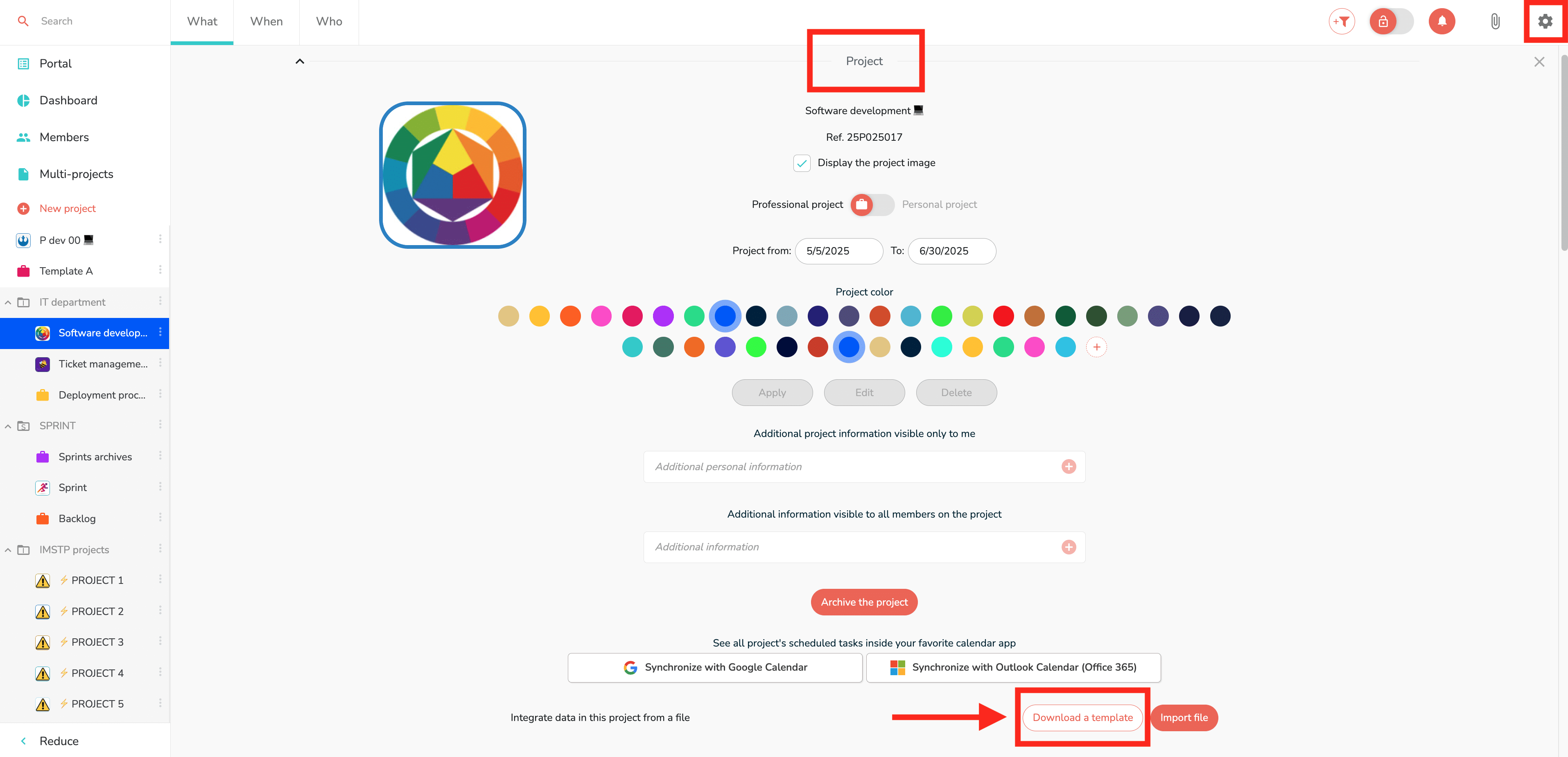
Filling out your Excel file
Here’s what the file looks like:

The first row of the table should not be deleted.
In addition, instructions are provided in the comments of the column headers:

Import the template into your Beesbusy project
Once your Excel file is saved to your computer, click “Import File.” Select the file and confirm. The elements are then created in your project.
If you have incorrectly entered an element, an error may appear. In this case, refer to the instructions above, make the necessary corrections, and start again.